The Nutrient Sources tab |

|

|
|
The Nutrient Sources tab |

|

|
|
|
||
There are three areas in the Nutrient Sources tab: Manure/Bio Source Data, Value of nutrients, and dry/liquid Fertilizer sources planned tables.
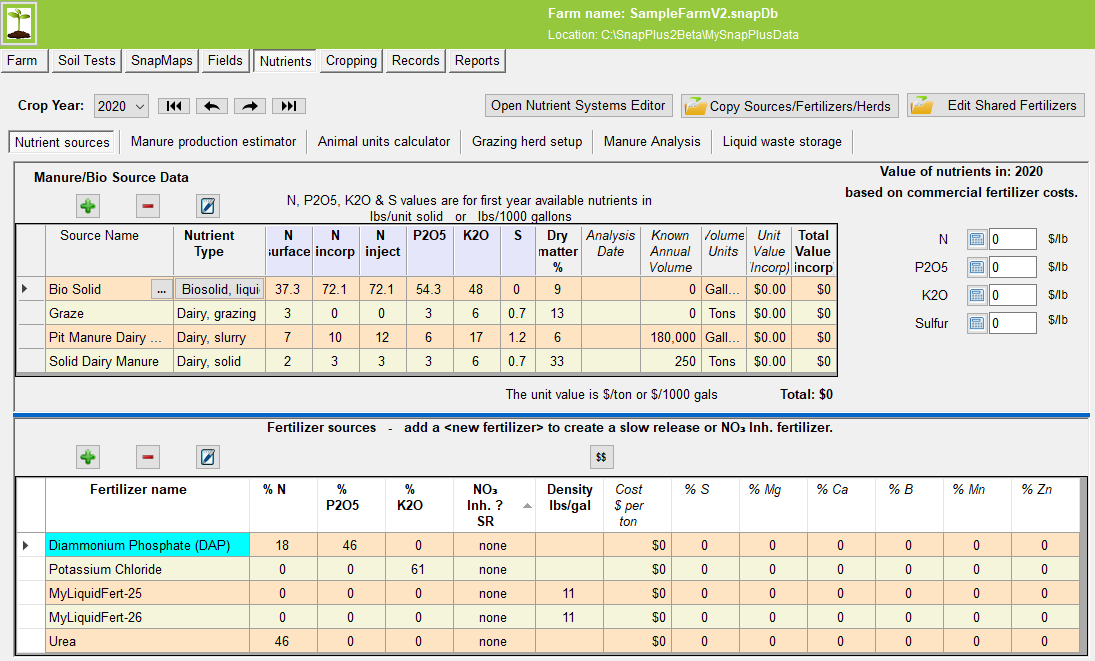
Enter manures and other organic sources of crop nutrients applied on the farm here.
Source name: To add a new source, use the Add button. Click on the Ellipsis button ( Nutrient type: Nutrient types are filled in from the information you selected in the Add or Edit dialog boxes. If you select Biosolid, liquid; Biosolid, solid; Organic by-products, liquid; or Organic by-products, solid as a nutrient type, the first year available nutrients cells display zeroes. When you click on one of these cells, the Biosolids Analysis Entry dialog box will open so you can enter the laboratory analysis of the biosolid and the software will calculate the available nutrients. If you select Compost, Treated manure, solid, or Treated manure, liquid, the first year available nutrient cells displays zeroes and you will need to enter this information directly from a laboratory analysis. For SnapPlus, the definition of Treated manure is from the 590 Standard. It is manure and/or manure constituents that have been subjected to treatment or processing that has the documented effect of substantially eliminating pathogens. Treatment or processing examples include thermophyllic anaerobic digestion, high temperature composting of manure solids or manipulation of pH. If you select High NH4-N manure injected, the first year available nutrient cells will display zeroes and, upon clicking in one of the N cells, a dialog box appears that will allow you to enter the Total N and NH4-N in lb/1000 gallon. This box will calculate 1st year available N for the manure according to the formula in the footnotes to Table 9.1 in UWEX A2809 for manures with less than 2% dry matter where NH4-N is more than 75% of total manure N. N surface (surface-applied): Default first year available nutrient values are automatically placed by SnapPlus. Click on cell to overwrite values. Surface-applied is defined as manure that is applied to the soil surface and not incorporated into the soil within three days. N incorp (incorporated): Default first year available nutrient values are automatically placed by SnapPlus. Click on cell to overwrite values. Incorporation is defined as a treatment in which manure is surface spread and then worked into the soil using conventional tillage implements (cultivators with rigid tines, spring tines, discs, or harrows) within 72 hours. N inject (injected): Default first year available nutrient values are automatically placed by SnapPlus. Click on cell to overwrite values. Injection is defined as applying liquid manure beneath the soil surface or incorporating with tillage within one hour. P2O5: Default first year available nutrient values are automatically placed by SnapPlus. Click on cell to overwrite values. K2O: Default first year available nutrient values are automatically placed by SnapPlus. Click on cell to overwrite values. Dry Matter (%): Default dry matter % values are automatically placed by SnapPlus. Click on cell to overwrite values. Analysis Date: If you have a lab analysis date, enter it here. Known Annual Volume:This should be entered for every source if available. This will allow the program to compare the planned volume of manure spread in a given year with the volume produced. Leaving this cell blank will not prevent the program from calculating nutrient application rates. It is needed, however, to know whether all of a farm’s manure can be distributed appropriately in a given crop year. Use the Manure Production Estimator to calculate these volumes. |
Filling this section in is optional, but can be very helpful since it will calculate the current farm-specific $/lb costs for fertilizer N, P2O5 and K2O and S and display them in the Nutrient Data Sources table. Dollar values for nutrients for manure spread on the farm can also be shown on the Spreading Plan report. In the spreading plan report setup, click the Include cost data checkbox.
Clicking on the
|
![]() Dry Fertilizers and Liquid Fertilizers Planned table
Dry Fertilizers and Liquid Fertilizers Planned table
These two areas on the screen are where you enter fertilizers for your farm. See Adding Fertilizers for more information on adding new fertilizers. Once a Fertilizer is added, you can fill in the highlighted column below is Cost $ per ton. It is optional, but if this value is entered, SnapPlus will provide a cost for the total amount of each fertilizer spread in a year in the Fertilizer Source Summary on the Spreading Plan report. In the report setup, click the Include cost data check box.
Note that the N03 and SR columns are read only on this table. For more information on them, see Using Slow Release and Nitrification Inhibitors. Edit: Click on Edit
Using the Fertilizer Cost Calculator
|