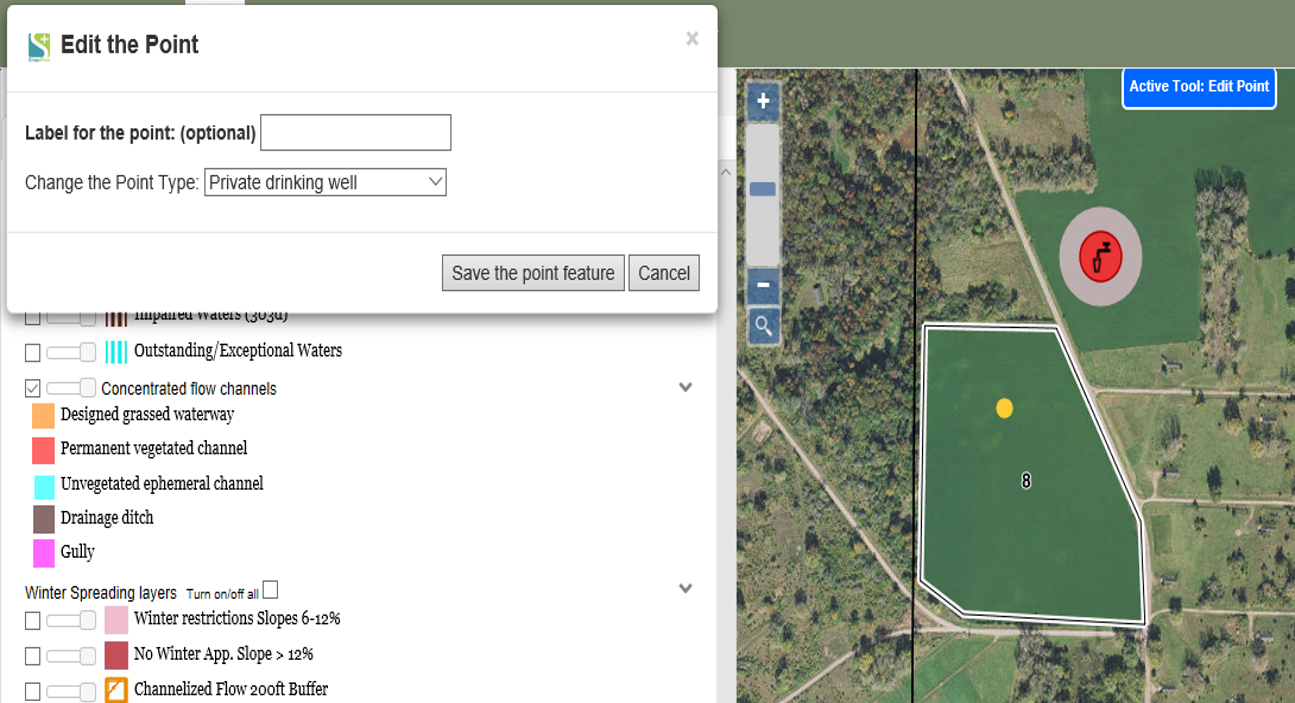Edit Points |

|

|
|
Edit Points |

|

|
|
|
||
Click Drawing Tools | Edit Features | Edit Points. Now click on the point you would like to edit. A dialog box should appear at the top left of the page. The points properties and location can be changed. To change the points location click on the point and hold down the button, then drag it to its new location. Once you are done editing the point, click Save the point feature.