Creating a MS Excel Document Daily Log/Record |

|

|
|
Creating a MS Excel Document Daily Log/Record |

|

|
|
|
||
For a tutorial on this topic please refer to the video How to create an MS Excel Document Daily Log and Import it into SnapPlus.
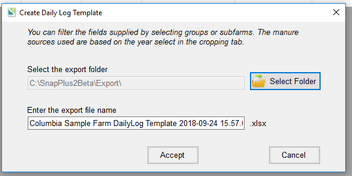
590 Template:
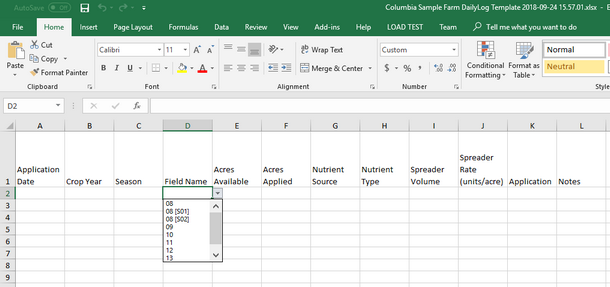
CAFO Template:
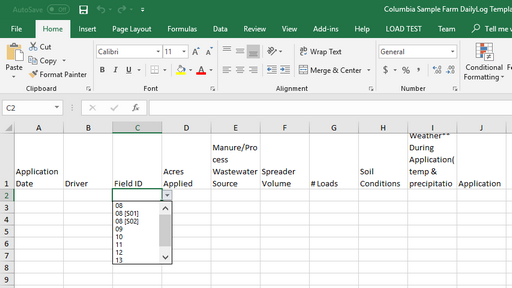
Create a Excel Template with Pre-Filled Field Names and Acres
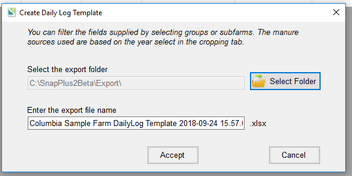
590 Template:
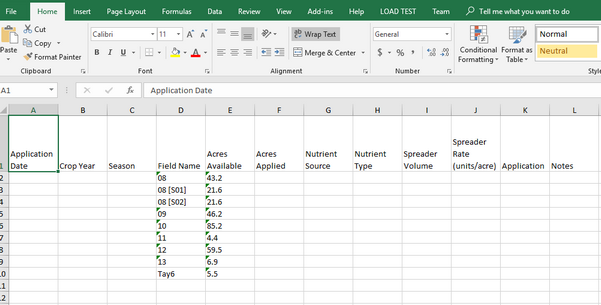
CAFO Template:
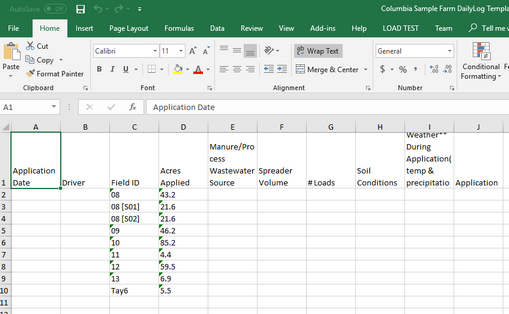
Use Empty Excel Template with Just Field Columns
It is important SnapPlus users that are WPDES-permitted farms keep the Daily Log up to date and regularly record daily applications on their farm. An easy way to do this is by creating a Microsoft Excel Document that can be updated after every application. SnapPlus has a Microsoft Excel document template embedded in the program to assist users in easy entry of their data for easy importation.
To access this template go to the Help tab in SnapPlus. Select Reference Doc (N-Z) and then navigate down to Template Daily Spreading Log.xls.
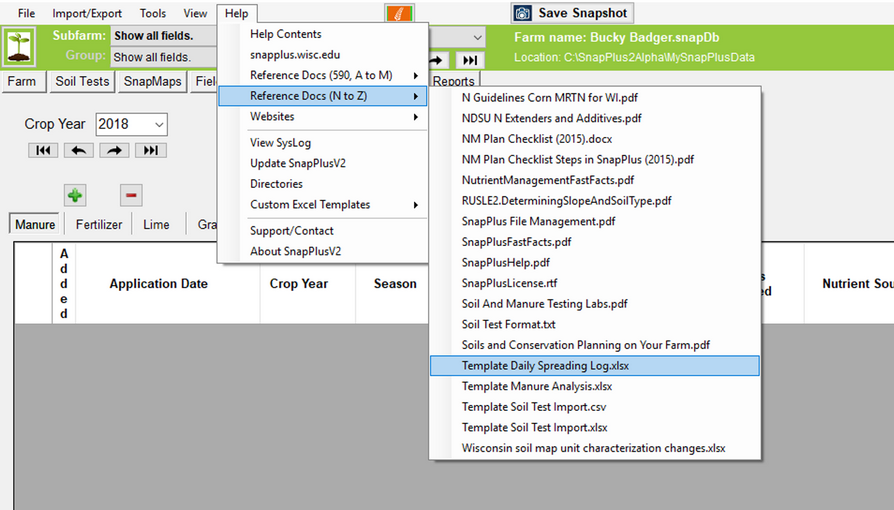
A blank Microsoft Excel template will open up.
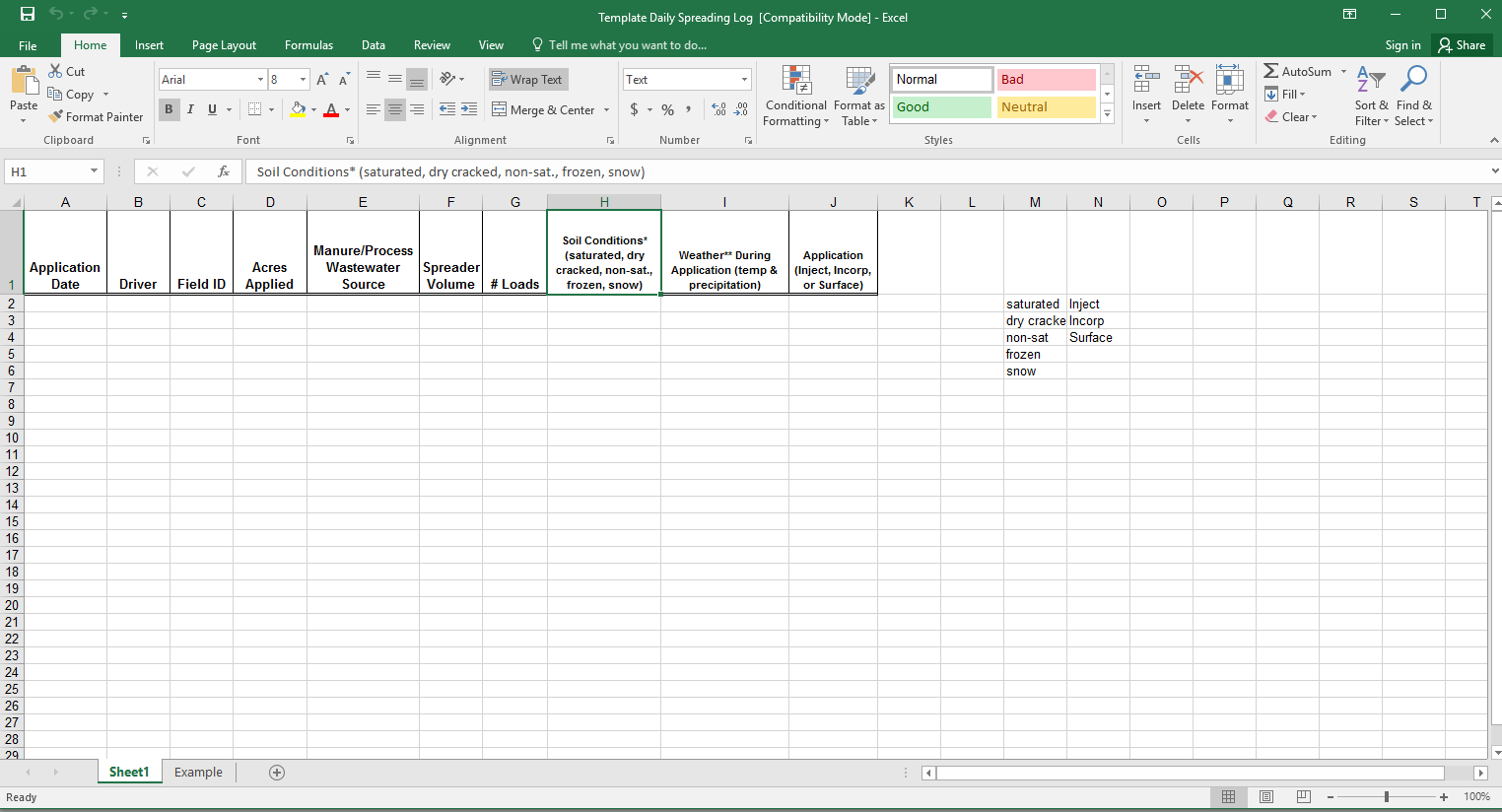
This is where daily log data can be entered for the farm. Before editing, make sure to save the document under Save As. This can be found under File on the toolbar. Do not try to save under the save tab. Since this document is a shared excel document, the user will not be able to save their own copy under the Save option.
After the excel document is saved, the document needs to be filled out with information for each application of manure or processed wastewater. Every field application needs to be entered individually in their own rows of the excel template. Refer to the example below.
Columns of the Template:
•Application Date: Day the application was applied
•Driver: Person that applied the manure on this field that day
•Field ID : The name of the field the application was spread on. This needs to match the same Field ID's/name used within SnapPlus.
•Acres Applied: Amount of acres of manure or processed wastewater applied on that particular field that day
•Manure/Process Wastewater Source: Type of manure or processed wastewater source. This manure source name must match the name of the sources in the SnapPlus Program. If they do not, you will get errors when trying to import
•Spreader Volume: How much the spreader used can hold. This number can be entered as either Tons or Gallons. Spreader data is also entered under Nutrients -> Manure Production Estimator. Refer to this section to understand information on how to calculate this
•# Loads: Number of loads that were spread over the particular amount of field acres
•Soil Conditions: The condition of the soil at application.
Saturated: The soil is holding its maximum amount of water
Dry Cracked: Extremely dry, drought conditions
Non-Saturated: Has equal amounts of solid, water and air.
Frozen: Soil is frozen
Snow: Snow is present on the soil
•Weather During Application (temp & precipitation): Record of the weather conditions during the application. Temperature and precipitation data should both be entered here.
•Application (inject, incorporate, or Surface): The method of application. This could be injection, incorporated, or surface application.
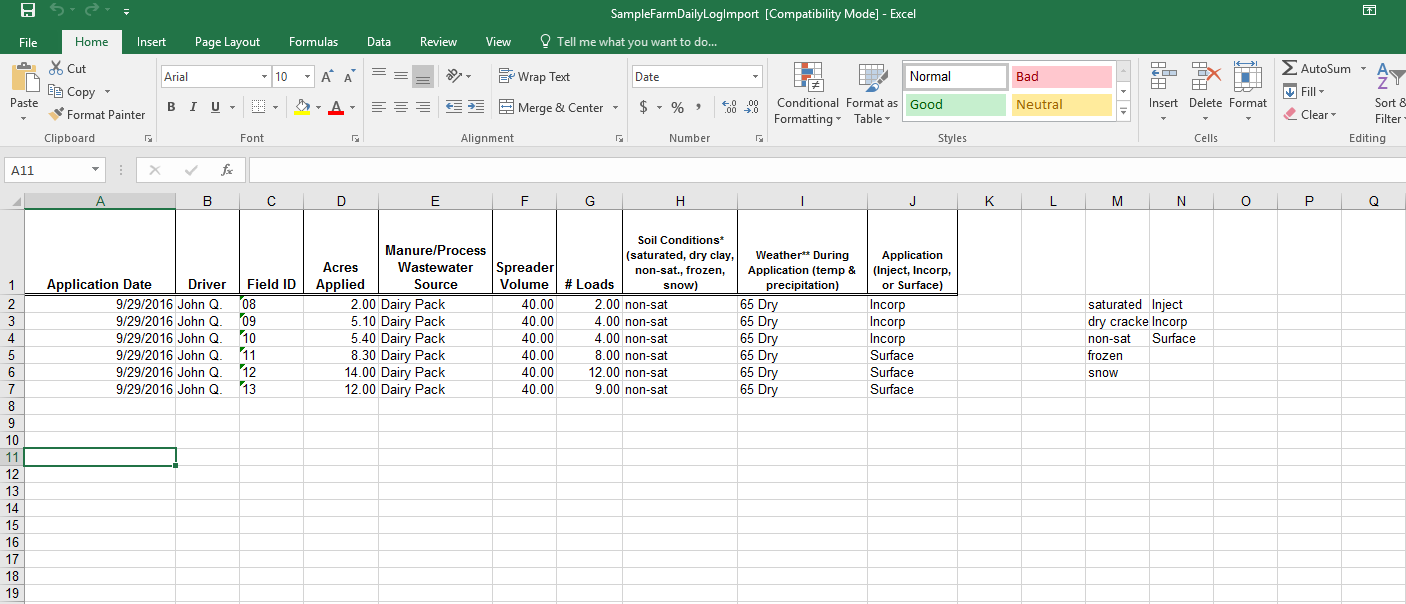
Repeat this for all field applications for the day/month and year.
Once all applications have been added and saved to the MS excel document you are ready to import the document into SnapPlus. Refer to Importing Data from a File for more information on Importing the file into SnapPlus.