Importing Data from a File |

|

|
|
Importing Data from a File |

|

|
|
|
||
SnapPlus can import daily log files in the DNR 3200 123A format, “Manure Applicators Daily Spreading Log”. You can create a template using SnapPlus. For more information on how to do this click here, Creating a MS Excel Document Daily Log/Record. A spreadsheet with sample data already entered (“SampleFarmDailyLogImport”) is also included in the Import folder under SnapPlus2.
To import an existing file in this format, click on the Import Daily Log File button above the grid. Navigate to the file on your computer and click Open. The Manure Spreading Log Dialog box will open showing the data to be imported (If you need to change to a different file, click on the Select File to Import button).
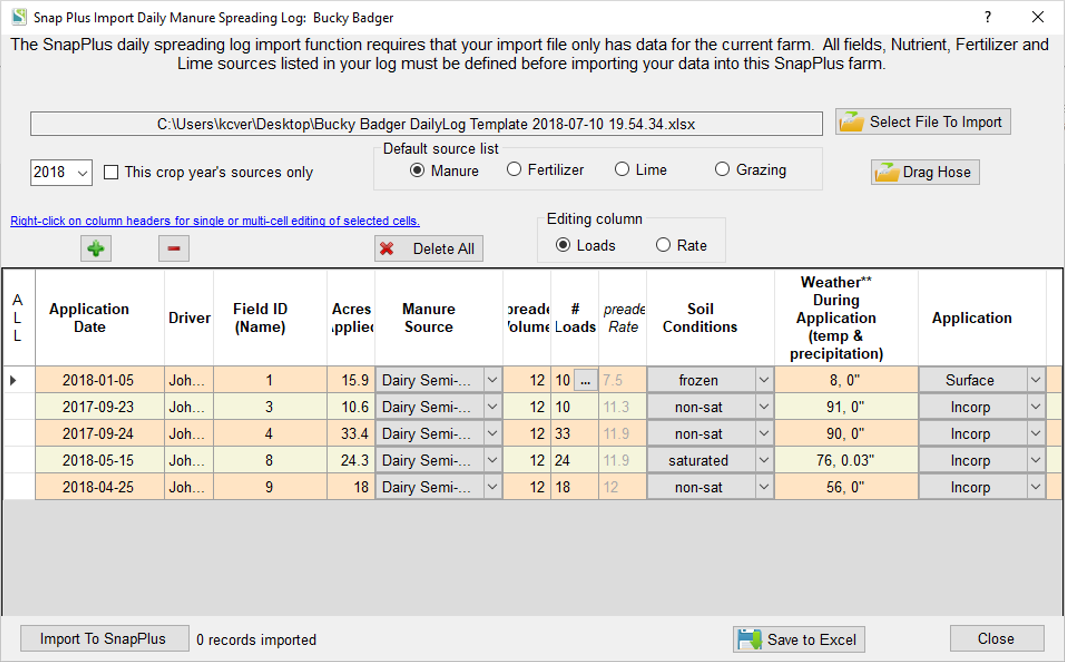
If there are any errors in the data, a dialog box will open with detailed information about the errors. You must correct the data before you can import it.
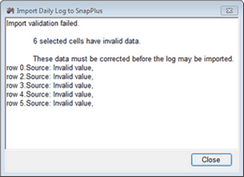
To correct errors, you can either type directly in the cell, or click on the row and right-click the column header of the cell you want to edit. A dropdown menu dialog box will open. If you want to correct all the cells in a column, click on the ALL cell, then right-click on the corresponding column header. To unselected the cells, click on the blue button above the ALL cell. To save the information to an excel file, click on the Save to Excel button. The file will be saved to the same folder with a prefix date stamp. For more information on this topic please refer to the tutorial Editing in the Daily Log/Records Import.
Click on the Import to SnapPlus button at the bottom of the dialog box to save the application records to the main Daily Log/Records grid.
You can close the dialog box by clicking on the Close button or by clicking the X in the upper right corner of the dialog box.
For a tutorial on this topic please refer to the videos How to create an MS Excel Document Daily Log and Import it into SnapPlus and Editing in the Daily Log Import for more information.