The Soil Tests Screen |

|

|
|
The Soil Tests Screen |

|

|
|
|
||
The Soil Test screen is where you can enter and edit soil test information. Go to Using the Soil Tests Screen to learn more.
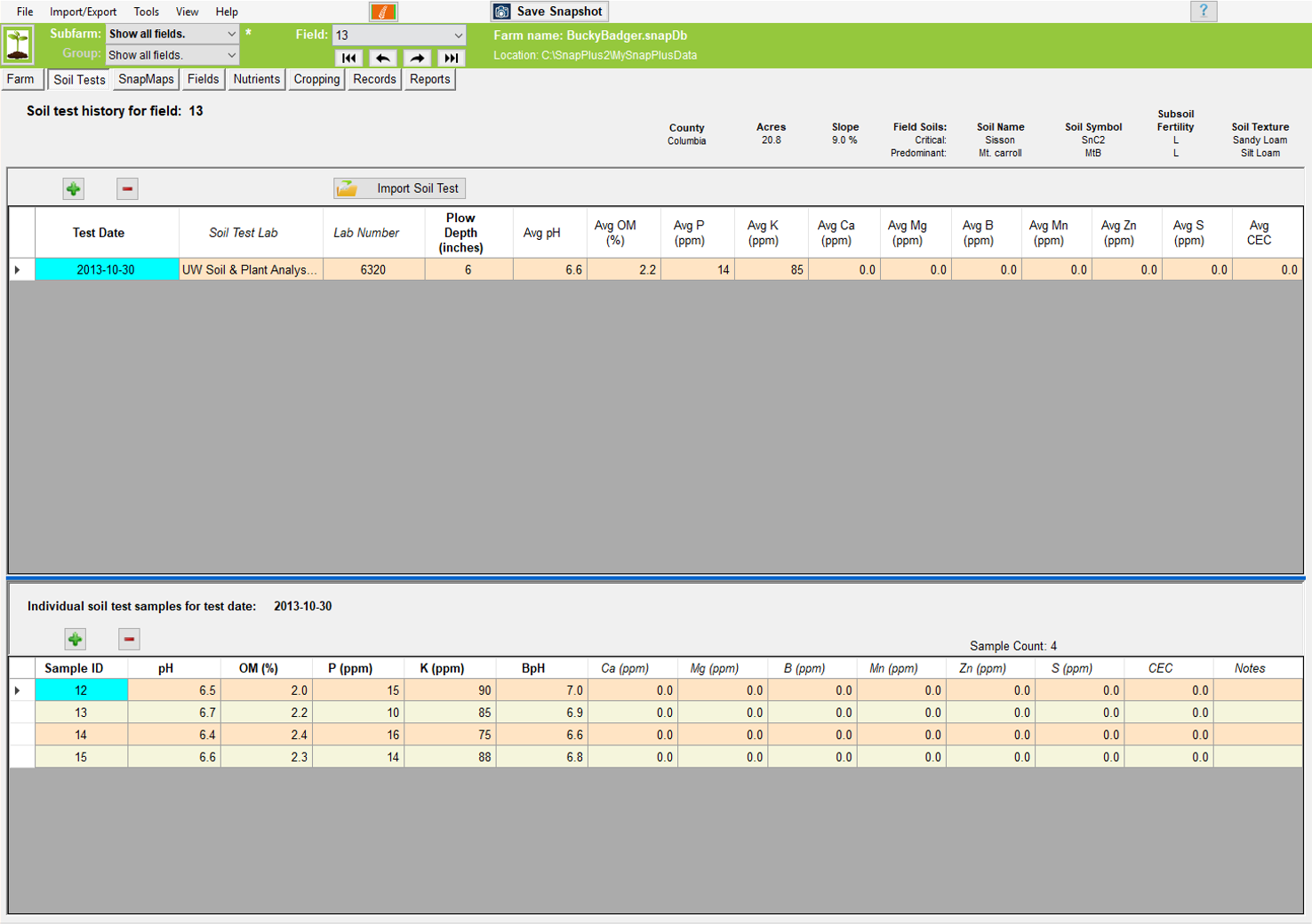
For this section, you will need the following information:
•Soil tests that are paper or electronic file from a DATCP certified lab using University of Wisconsin soil testing procedures for pH, O.M.%, P, and K.
Note: The fastest way to enter soil tests into SnapPlus is by accurately labeling all field numbers and corresponding samples on the soil sampling form prior to submitting them, and then electronically importing these results into SnapPlus using comma separated value file (.csv), text (.txt), or Excel (.xls, .xlsx) format. All Wisconsin state-certified soil labs will provide soil test results in the correct electronic format for import into SnapPlus upon request.
When clicking on this tab for the first time for a farm, the following dialogue box will appear. Click on Yes if you have the import file for your soil test report. Importing them will greatly simplify data entry. All soil test reports are available from the lab in electronic form upon request. To find a certified lab near you refer to Certified Soil Testing Labs. See Importing from Soil Lab file for detailed instruction on importing soil tests.
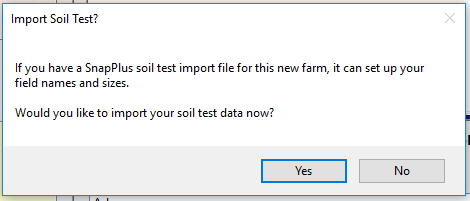
Click on No if you would like to enter the field data manually. Note: If you chose to enter the fields manually, you will need to enter the field names under the fields tab first. The soils tab will not become available until you do this.