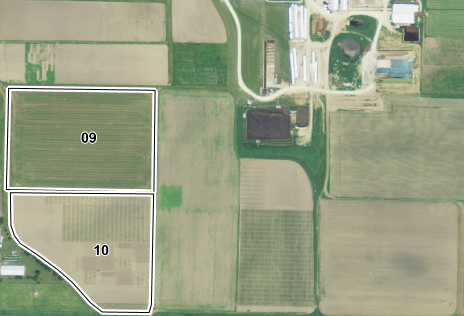Deleting Fields |

|

|
|
Deleting Fields |

|

|
|
|
||
You can delete the geometry of a field by using the Delete a Field tool. Start by navigating to the field you would like to delete. See Map Navigation for more information.
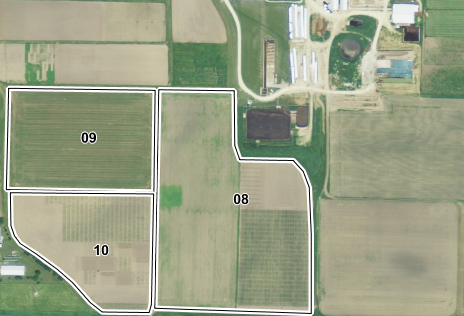
Once you have navigated to the field you would like to delete, click Drawing Tools | Delete features | Delete Fields..
Click inside the boundary of the field you would like to delete. The field will become highlighed in yellow and one of two dialog boxes will appear.
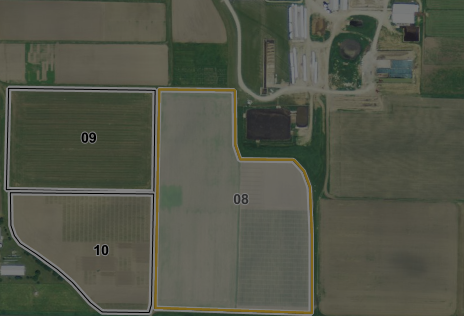
A dialog box should now appear at the top left of the page. More then one field can be selected for deletion at a time.
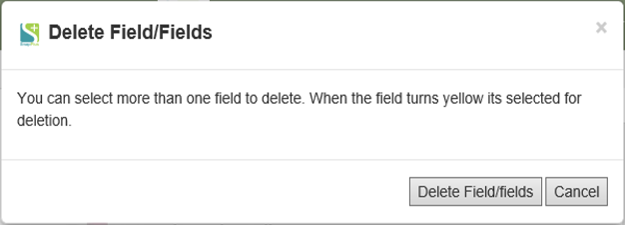
Now click Delete field/Fields. You should get the following dialog box.

After the field is removed, the yellow line and black line will disappear. The name of the removed field will then be available for use on a different field if it currently exists in SnapPlus Desktop.
Please refer to the video tutorial on Editing Field Boundaries in SnapMaps for more information.