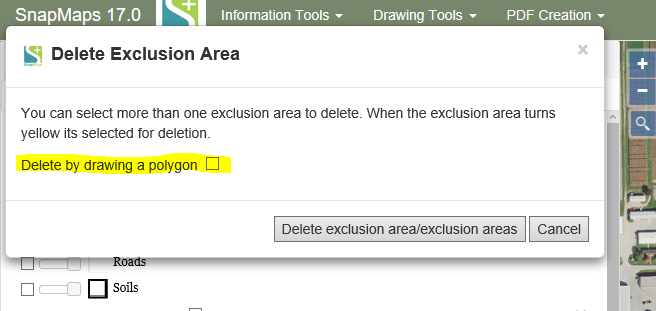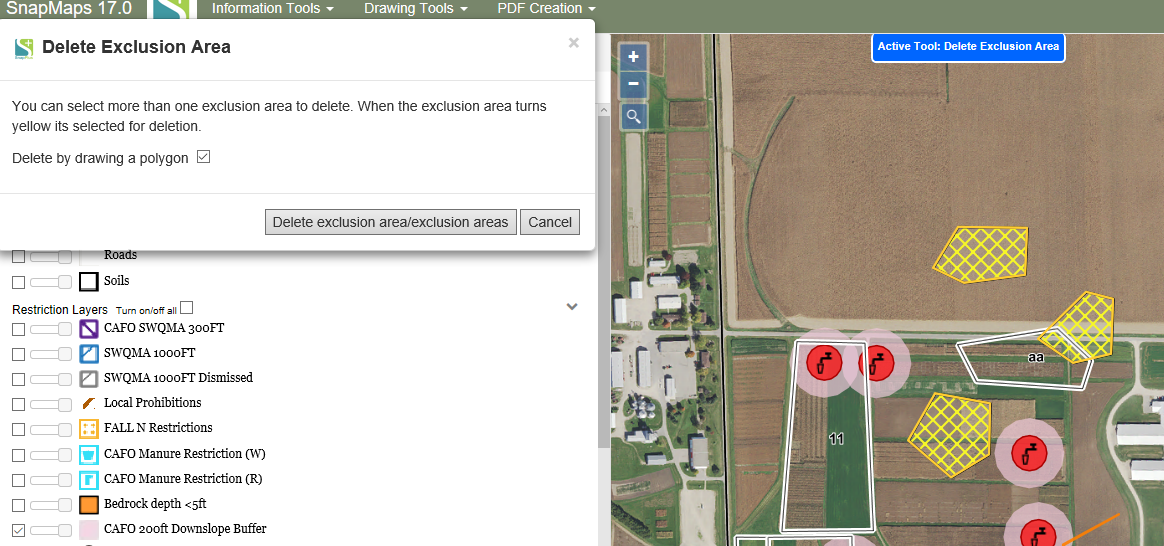Delete by Drawing a Polygon |

|

|
|
Delete by Drawing a Polygon |

|

|
|
|
||
All features except fields can be deleted by drawing a polygon around features on the map. To do this, select the delete tool for the features you want to delete. Click anywhere on the map to get the delete dialog box to appear on the map. Then check the box, Delete by Drawing a Polygon. Now click on the map to draw a polygon around the features you want to delete. Double click to close the polygon or click on your starting point. Once you close the polygon the features should highlight yellow. To un-select simply draw a polygon around those features and they will be removed from the selection and will not be colored yellow. Then to delete the selected features, click the Delete (feature name) button.