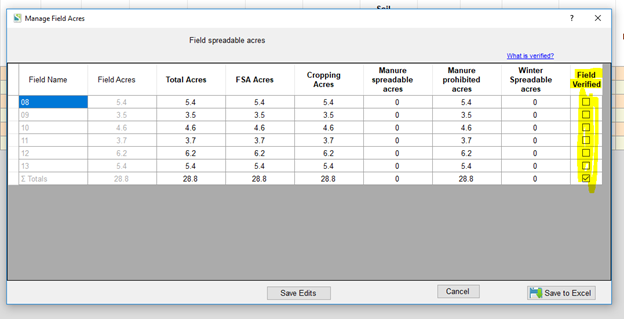Protection of Verified Data/Locking |

|

|
|
Protection of Verified Data/Locking |

|

|
|
|
||
There are couple of different ways to protect/lock verified field data from being overwritten by data that is downloaded from SnapMaps. The next couple of sections will describe how to lock data into SnapPlus.
Fields Tab
Verified: Check this box to indicate you have verified all the information that is present in this row and do not want it to change upon future importations from SnapMaps or Imports of field data documents. This is useful when you import new information into SnapPlus but do not want the values of a certain field to be overwritten by that information. If at some later date you want to re-enable overwriting, just uncheck the Verified box and the import will proceed as usual. If you are importing from SnapMaps, you will also need to make sure the “Is Locked” box is unchecked so you can import into the Fields tab successfully.
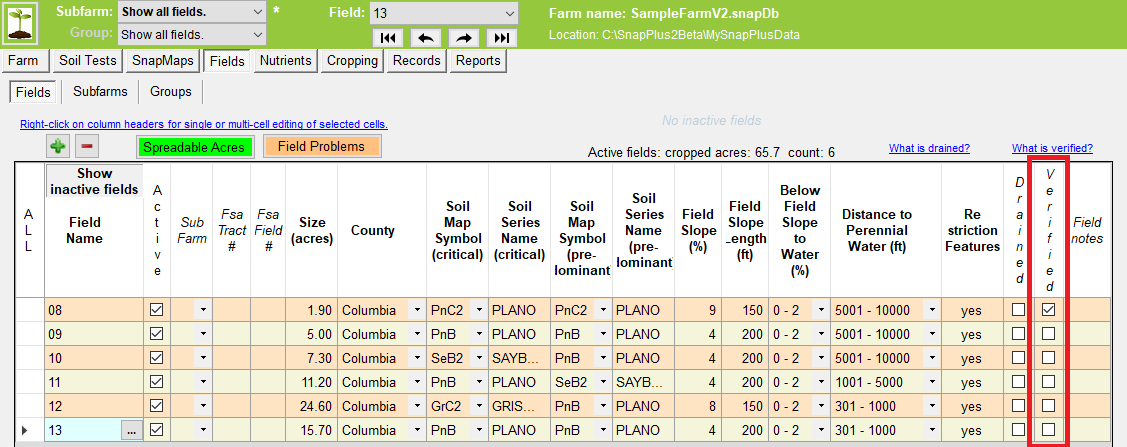
•When the verified check box is checked on the fields screen, the locked check box on the SnapMaps tab will also be checked.
Is Locked: When you open the SnapMaps tab, the SnapMaps Fields tab locked check box will reflect the state of the verified check box on the fields tab.
•Field 08 was verified so the corresponding Is Locked check box is checked and no data will be downloaded from this row. The field 08 differences have no orange highlighting and the text is bold italic.
•If the box is not checked, you can check this box to restrict the importing of data for the given field row. By checking this box you are telling SnapPlus to ignore the downloaded SnapMaps data and keep what existed before. The orange highlighting will disappear but the text that is different will be bold.
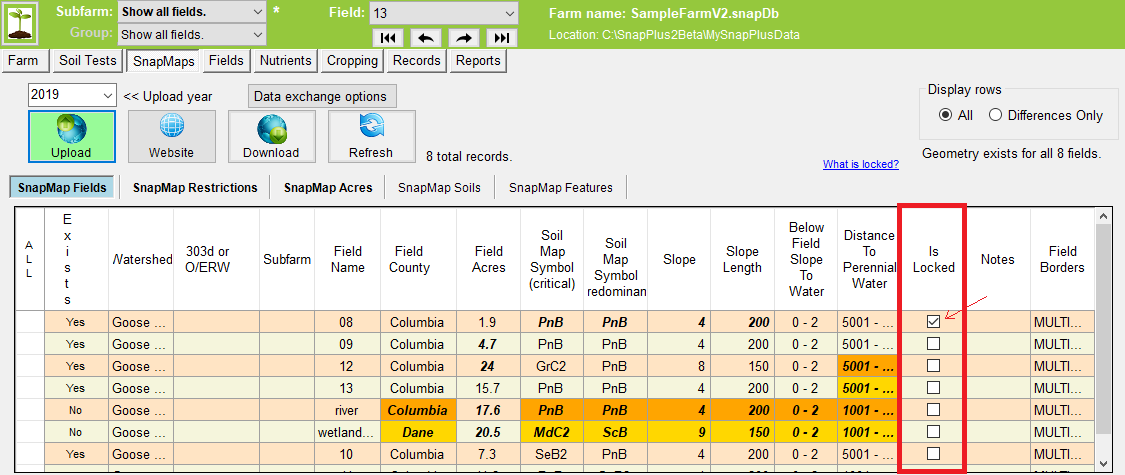
•The field 08 verified check box is checked, so the field 08 Is Locked check box is checked. The state of the locked boxes here do not affect the field verified boxes.
Protect Spreadable Acres Data
Manage Field Acres Dialog
To get to the Manage Field Acres dialog click the Spreadable Acres button on the fields tab.
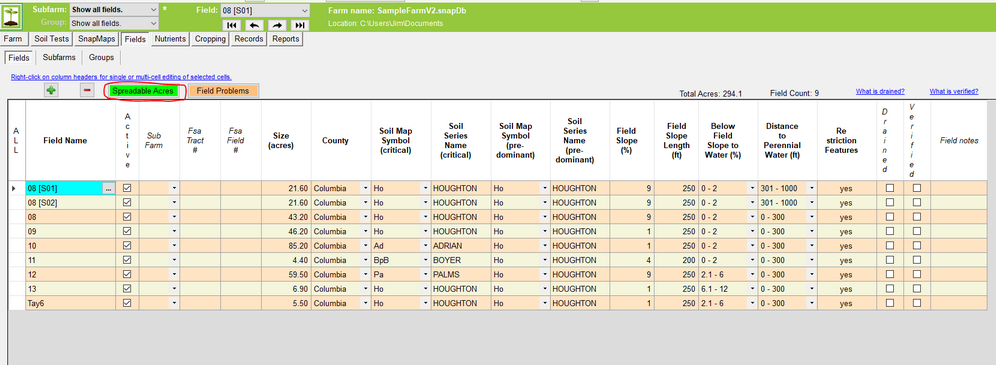
Field Verified: Check this box to restrict the importing of the spreadable acres data from SnapMaps. By checking this you are telling SnapPlus to ignore the data downloaded from SnapMaps and keep what was in SnapPlus