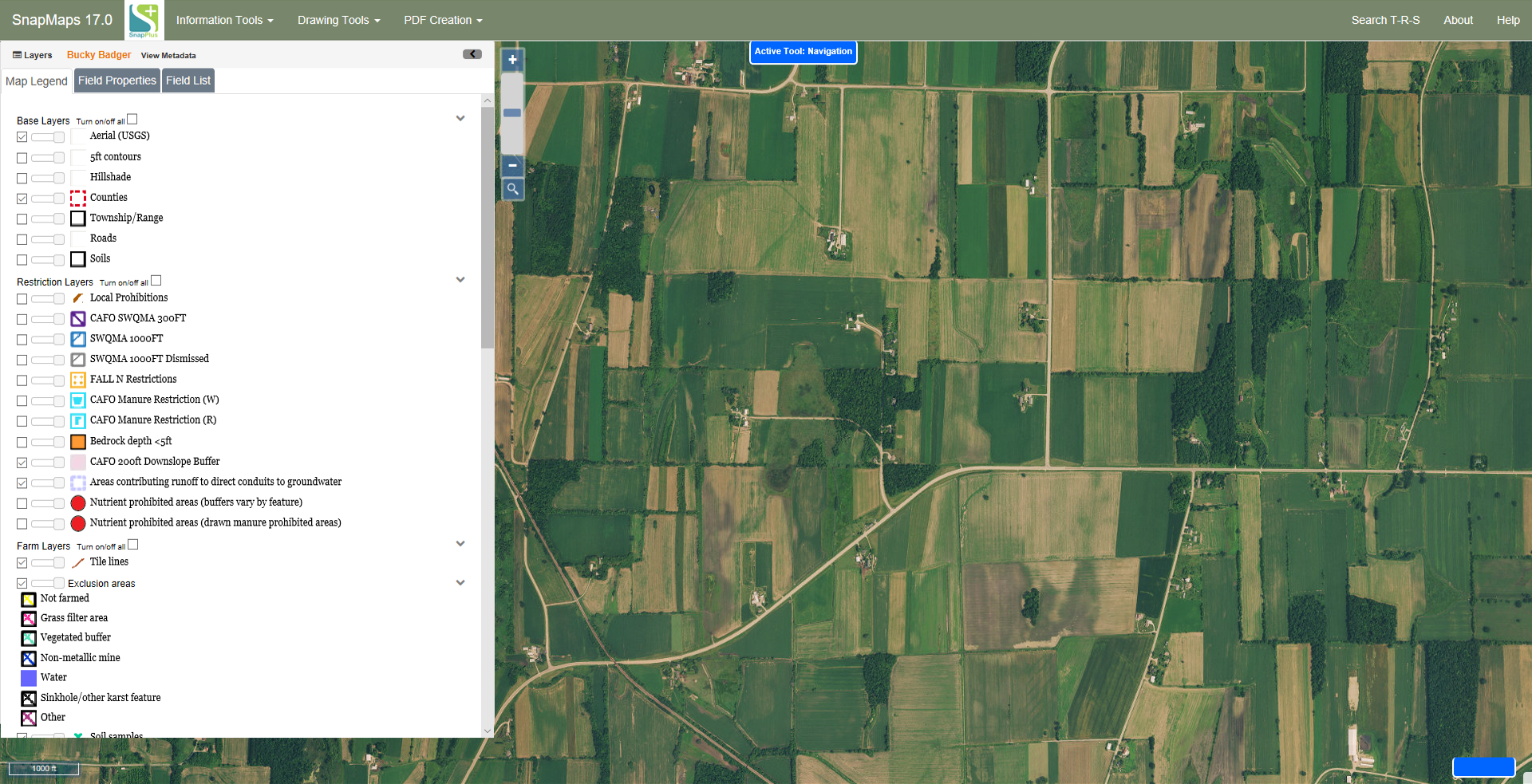Map Navigation |

|

|
|
Map Navigation |

|

|
|
|
||
Moving around SnapMaps is similar to other computerized maps. Please refer to the video tutorial on Navigating SnapMaps for more information.
Moving:
•Click and Drag: The principal method of moving around SnapMaps is to click and drag on the map. Clicking and dragging will move the map with your cursor. This will work with any tool selected. Release the mouse to stop moving.
•T-R-S Search: Use the T-R-S Search menu item to move the map to a specific township. See Using the T-R-S Search for more information.
•Jump to Field: Next to the Fields checkbox in the Layers sidebar is a dropdown which contains all of the fields for the current farm. Click on the square next to the text box to open the menu with all of the fields. Select the field you wish to go to. The map will then move to that field. If you click on the textbox, you can search for the field you wish to move to. Type your search and then click on the name of the field you wish to move to.
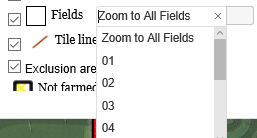
•![]() : Clicking the plus will zoom the map in. Clicking the minus will zoom the map out.
: Clicking the plus will zoom the map in. Clicking the minus will zoom the map out.
•![]() Search by address: Click on this icon and a box will pop up allowing you to search for an area on the map by town or road.
Search by address: Click on this icon and a box will pop up allowing you to search for an area on the map by town or road.
•Double Clicking: Double clicking on the map will zoom the map in. Holding shift and double clicking will zoom the map out.
•Scrolling: Scrolling the mouse wheel forward will zoom the map in. Scrolling backwards will zoom the map out.
•Drawing a zoom box: If you hold the Shift key with any tool, except the draw fields tool, and then click and drag on the map, a blue box will appear (see below). After you release the mouse the map will zoom such that the the bounds of the box fill the screen.
Before:
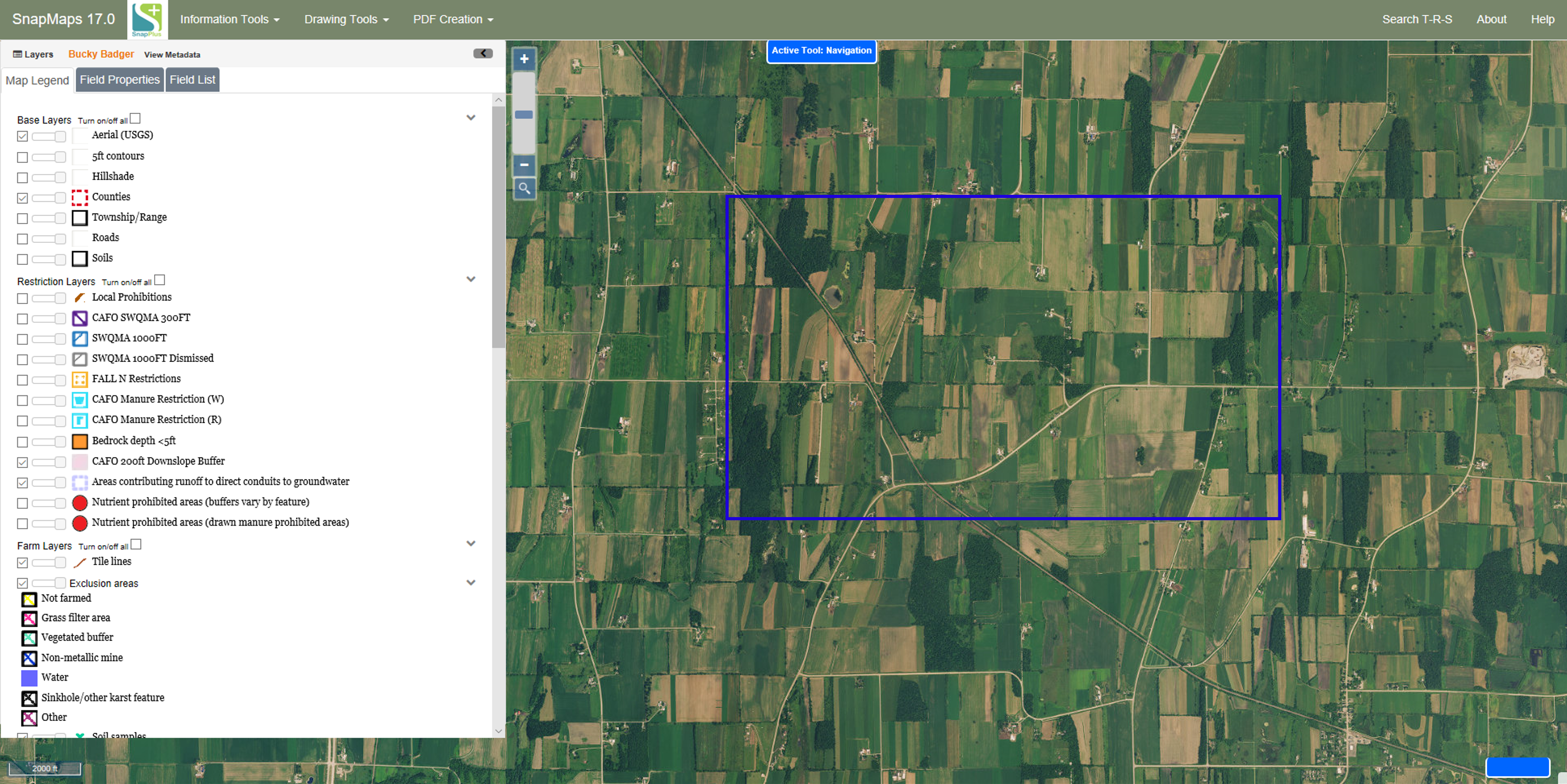
After: