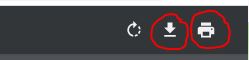Saving and Printing a PDF |

|

|
|
Saving and Printing a PDF |

|

|
|
|
||
In the PDF tab, at the top-right corner of your browser, you will see a control panel. Click on the Save As icon to open up the save dialog window and save the PDF to where you want it. Click on the Print icon and choose your printer to print off the PDF.

In the PDF tab, at the top-right corner of your browser, you will see a control panel. Click the Download icon to open a save dialog box. Make sure that the Save File radio button is active, then click OK. This will save the PDF to your downloads folder. Click the Print icon and choose your printer to print off the PDF.

In the PDF tab, move the cursor to the top of the page. A control panel will appear. Click on the Download icon to save the PDF map to your Downloads. Click the Print icon and choose your printer to print off the PDF.