Dry Fertilizer Blend Calculator |

|

|
|
Dry Fertilizer Blend Calculator |

|

|
|
|
||
The purpose of the Dry Fertilizer Blend Calculator, also known as the Fertilizer Allocator, is to determine a fertilizer blend that may be used on a group of fields with similar N, P2O5, and K2O needs. The average N, P2O5, and K2O needs for the fields are calculated using the Adjusted UW Recommendations – shown on the Cropping screen - for the fields in the year selected. The calculator may be accessed from the Tools menu by clicking on Fertilizer Allocator.
Setup
The crops must be updated for the selected year, showing valid Adjusted UW Recommendations (Over/Under) for each field on the Cropping screen. All of the fertilizer sources that you may use in a blend must exist on the Nutrient Sources screen for the year selected. Consider making a snapshot before changing applications. There are four pages or screens in the Fertilizer Blend Calculator:
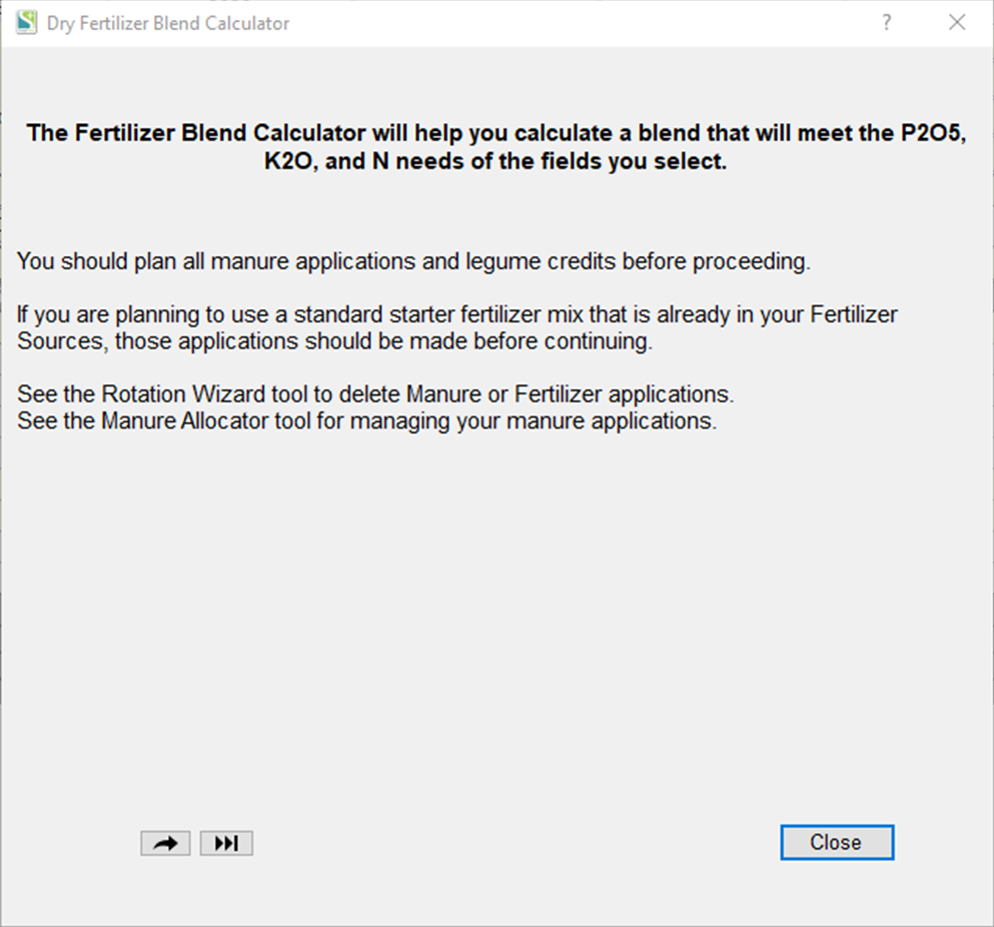
1.Delete planned applications: You may delete existing manure or fertilizer applications using Change Applications function of the Rotation Wizard. See the Rotation Wizard for more information.
2.Select fields: This page allows you to select the fields that you want to determine blends for. You can do this several ways. You can use Populate unselected list to select the fields, subfarms or groups that you have already organized for this purpose. Or you can you use the View field N, P2O5, K2O needs buttons to open up a dialog showing all fields, the ones from the left box, or the ones from the right; from that dialog, you can choose individual fields from that set according to their N-P2O5-K2O needs. When the dialog box opens, select the fields with similar needs and click OK and the fields will be moved to the Selected list. The remaining fields will be moved to the Unselected list.

Note: “[ConC]” denotes fields with corn for this crop year and the previous one. A “+”, “++” or “+++” for N, P2O5 or K2O indicates the magnitude of any over application.
3.Select fertilizers: This page is where you can select and calculate the fertilizer blend rates for the selected fields. At the top, text boxes display the minimum, average, and maximum N, P2O5, and K2O needs of the selected fields. Below are the Fertilizer selection combo boxes. Each list has the fertilizers sorted by N, P2O5, or K2O in descending order. If a fertilizer doesn’t contain that component, it will not be on the list.
The next section is Spreader Information where you can record the capacity (the normal weight or volume a spreader load) and rate (should be the absolute minimum spreading rate for the spreader). If you can adjust your spreading rate above the minimum rate, add the Incremental Rate that you can adjust it by.
Next, select how to calculate rates. Selecting Minimum will calculate a blend and rate based on the minimum needs. All of the selected fields will get the same rate. Average will calculate a blend and rate based on the average needs of the fields. All of the selected fields will get the same rate but some fields may get an over application of N or P2O5. The Results text is updated when changing the information above. It will display the blend formulation.
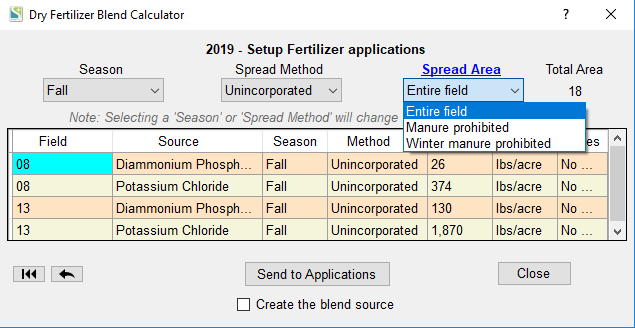
4.The application rates for each field may be seen on the ![]() next page. By default the fertilizer applications are created for each source and field. Selecting a Season or Spread Method will update the grid with the selected values.
next page. By default the fertilizer applications are created for each source and field. Selecting a Season or Spread Method will update the grid with the selected values.
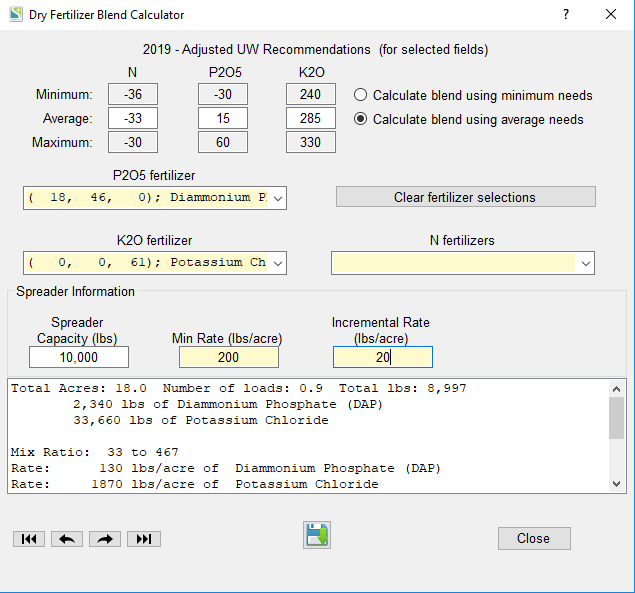
You may change the default season, spread method and spreading area for all of the applications.
When selecting the Spread Area, outside the grid, all application in the grid will be assigned the same area for spreading.
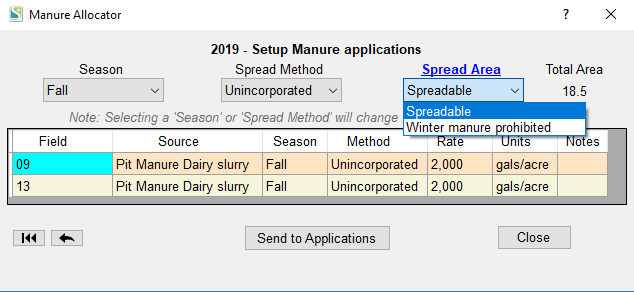
5.Create the blend source: If you would like to make this blend be new fertilizer source check the Create the blend source check box and a dialog box will prompt you for the new source name. The formulation will be added to the end of the name automatically. Otherwise continue to step 7.

6. By clicking on Accept the applications with the new fertilizer blend will be displayed in the applications grid.
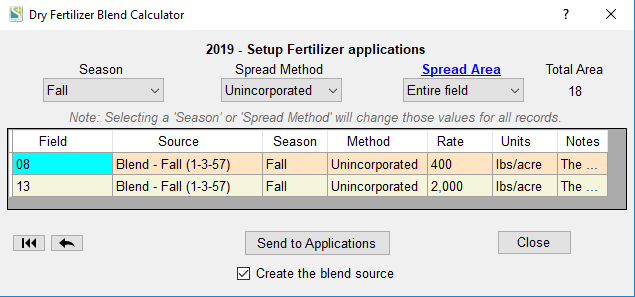
7. Send applications to SnapPlus: Send to Applications will add the applications to your plans and run the models for the fields in the grid. You will be able to click on the Notes column in the Nutrient Application Planner to see the blend information.