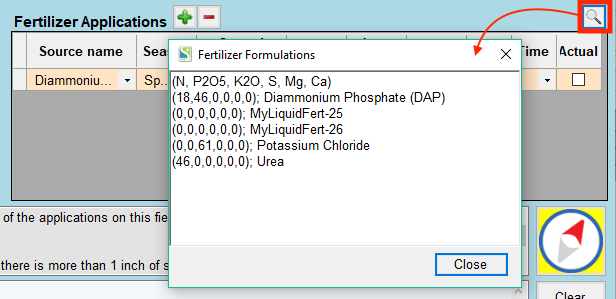This Year's Fertilizer |

|

|
|
This Year's Fertilizer |

|

|
|
|
||
Watch: Planning manure and fertilizer applications using the Nutrient Application Planner for a tutorial on this topic.
Click on any of the white cells in This Year's Fertilizer and the Nutrient Application Planner dialog box will appear. Note: When you enter data in this screen, you are applying fertilizer for the current crop year and current field only. Fertilizers can be added in the Nutrient Application Planner one-at-a-time or using the Nutrient Systems Editor. For more information on selecting seasons for application, see Selecting the Season and Crop Year for Manure and Fertilizer Applications. For information on red or orange warnings, seek Restriction Flagging. For information on the compass button and Guidance Messages, see Guidance Messages.
Adding an application individually
To add a fertilizer application, click ![]() in the Fertilizer Applications section.
in the Fertilizer Applications section.
1.Select a Fertilizer name from the dropdown list.
2.Select the Season from the dropdown list.
3.Select the one of the three Spread Methods from the dropdown list:
•Unincorporated: sources are broadcast and left on the surface, or incorporated more than 72 hours after application.
•Incorporated: sources are applied to the surface and mixed with the surface within 72 hours using tillage or infiltration methods.
•Subsurface: sources are applied below the soil surface (ex. in-row placement, 2x2).
4.Enter the Rate, and the appropriate fertilizer units will appear automatically depending upon the source selected. You can add as many separate applications as you like.
Adding applications through the Nutrient Systems Editor
You can also add applications by applying a Nutrient System. To do this, click on Apply Nutrient System.
![]()
A Select a System to Apply box will appear. Choose the system you would like to add using the dropdown. If you need to create a Nutrient application System, click on Open Nutrient Systems Editor to create a nutrient system.
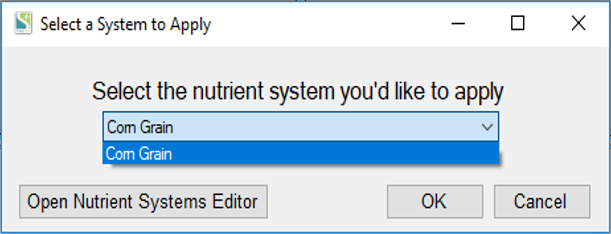
Click OK. All the nutrients that are a part of the system selected will be added to Nutrient Applications of the Nutrient Application Planner. For more information on how the Nutrient System Editor works please refer to the section Nutrient System Editor in the Nutrients Tab section.
The View fertilizer analysis button displays the analysis of all fertilizer sources.