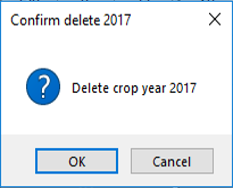Add/Copy/Delete Crop Years |

|

|
|
Add/Copy/Delete Crop Years |

|

|
|
|
||
There are two different ways you can add or delete years on the cropping page. The user should determine which way is best for each situation. It is always a good idea to take a snapshot of your database before using either of these features.
![]()
1. The Add/Copy/ Delete Years button allows you to add or delete ranges to the beginning or end of the rotation. There is also an option to copy previously created years and application to future cropping years. This is explained in Add/Copy/Delete Years Function.
![]()
2.The Add (+) and Delete (/-) found on either side of the Add/Copy/Delete Years button allows the user to add or delete a single cropping year anywhere in the rotation. Use this when you would like to add/delete an individual field in the middle of the rotation rather than at the beginning or end. Adding or deleting individual years explains this.
![]()
![]()
Add/Copy/Delete Years Function
Add/Copy/Delete Years will allow you to add, copy or remove cropping years for the selected field. It is recommended to take a snapshot of your database before you use this function.
![]()
![]() Add Crop Years
Add Crop Years
Under the Add crop years tab you are able to choose whether you would like to add years to the beginning of the rotation or add years in the end of the rotation. Then select the number of years you would like to add.
|
The Copy tab allows the user to copy crop rotation years and add them to years in the future for that particular field. The user is able to copy the crop information, as well as the nutrient, fertilizer and lime applications if they choose to do so. To do this, you are asked to pick what range of years you would like to copy. Select the range start and range end for the range. All years including and in between these two years will be copied over. Then select the year you would like the range to be copied too. Once you have determined the range, select any applications you would like to be copied too. You may copy any combination of Nutrient, Fertilizer or Lime applications or none at all. Check the boxes you'd like copied. Click OK and the years and applications will be copied into the field rotation
|
Deleting fields in the Manage Crop Years box is the exact opposite of adding them. Select if you want to delete years from the start or the end of the rotation. Then select the amount of years you would like to be deleted. As warned, please note that deleting crop years will delete all data, including applications, associated with this field and crop year.
|
Create rotation allows the user to select crop rotation years from a particular field and create a rotation out of those years. The created rotation may then be edited in the Rotation Editor or used in the Rotation Wizard to modify or update other field rotations. In addition to the cropping data, the user may choose to include any nutrient and/or fertilizer applications. To do this, you are asked to pick what range of years you would like to copy. Select the rotation start and rotation end for the range. All years including and in between these two years will be used to create the rotation. Once you have determined the range, select any applications you would like to be used. You may copy any combination of Nutrient or Fertilizer applications including none at all. Check the boxes you'd like used. Click OK and the years and applications will be used to create a rotation.
|
Insert rotation allows the user to select an existing crop rotation and apply it to the current field crop rotation at a specific crop year. You may either overwrite the crop years in the field rotation or insert the rotation moving the existing crop years to the end of the inserted rotation. Select rotation to insert - Choose the rotation you'd like to insert or paste. Overwrite - Select whether you want overwrite - checked - or insert - unchecked - the selected rotation data.
Overwrite: Checked - The rotation will be pasted over the current field crop years overwriting the old cropping and application data.
Paste over - Select the start year to paste the rotation. Clicking OK you will be prompted weather to paste the rotation.
Overwrite: Unchecked - The rotation will be be inserted before or after the year selected.
Clicking OK you will be prompted weather to insert the rotation between the year range selected.
|
|
Adding or Deleting Individual Years
Adding or Deleting will allow you to add or delete an individual cropping year anywhere in the rotation. It is recommended to take a snapshot of the database before you use this function.
![]()
![]() Insert crop year allows you to insert a year after the currently selected crop year. After clicking on the insert button you will see a confirmation dialog box listing the applications for the years after the selected year. You will also have options to move those applications forward one year or not move.
Insert crop year allows you to insert a year after the currently selected crop year. After clicking on the insert button you will see a confirmation dialog box listing the applications for the years after the selected year. You will also have options to move those applications forward one year or not move.
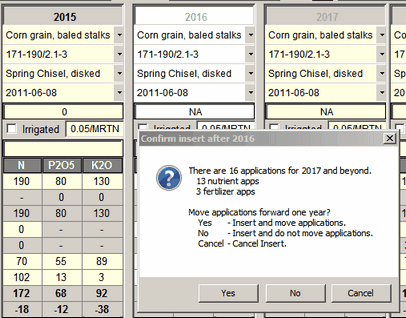
![]() Delete crop year allows you to delete the currently selected crop year. After clicking on the delete button you will see a confirmation dialog box listing the applications for the selected year and years after the selected year. You will also have options to move those applications backward one year or not move.
Delete crop year allows you to delete the currently selected crop year. After clicking on the delete button you will see a confirmation dialog box listing the applications for the selected year and years after the selected year. You will also have options to move those applications backward one year or not move.
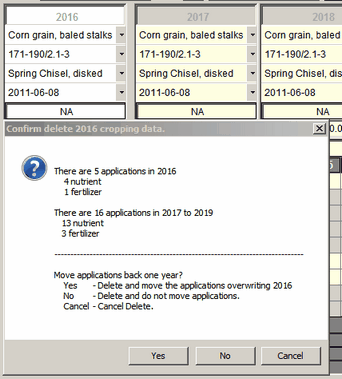
If the currently selected year is either the first or last year, whether active or not, the selected year and applications will be deleted with no options to move applications.