Split a Field |

|

|
|
Split a Field |

|

|
|
|
||
Sometimes you want to split of parts of a field into separate fields or strips. SnapMaps has a tool that allows you to split a field into many parts. To split a field select Drawing Tools | Edit Features | Split a Field. Once you have enabled the tool, you now need to select the field to split. Click on the field in the map to select it. Your field should be highlighted with a yellow outline. Now you can start drawing your split linesStart your split lines outside the field and end outside the field. Start by clicking on the map, then click points along your split line till you finish outside the field. Double click to finish a split line. If desired, you can split the field into more pieces by drawing more split lines in the same fashion.
In the example below, two different split lines were created.
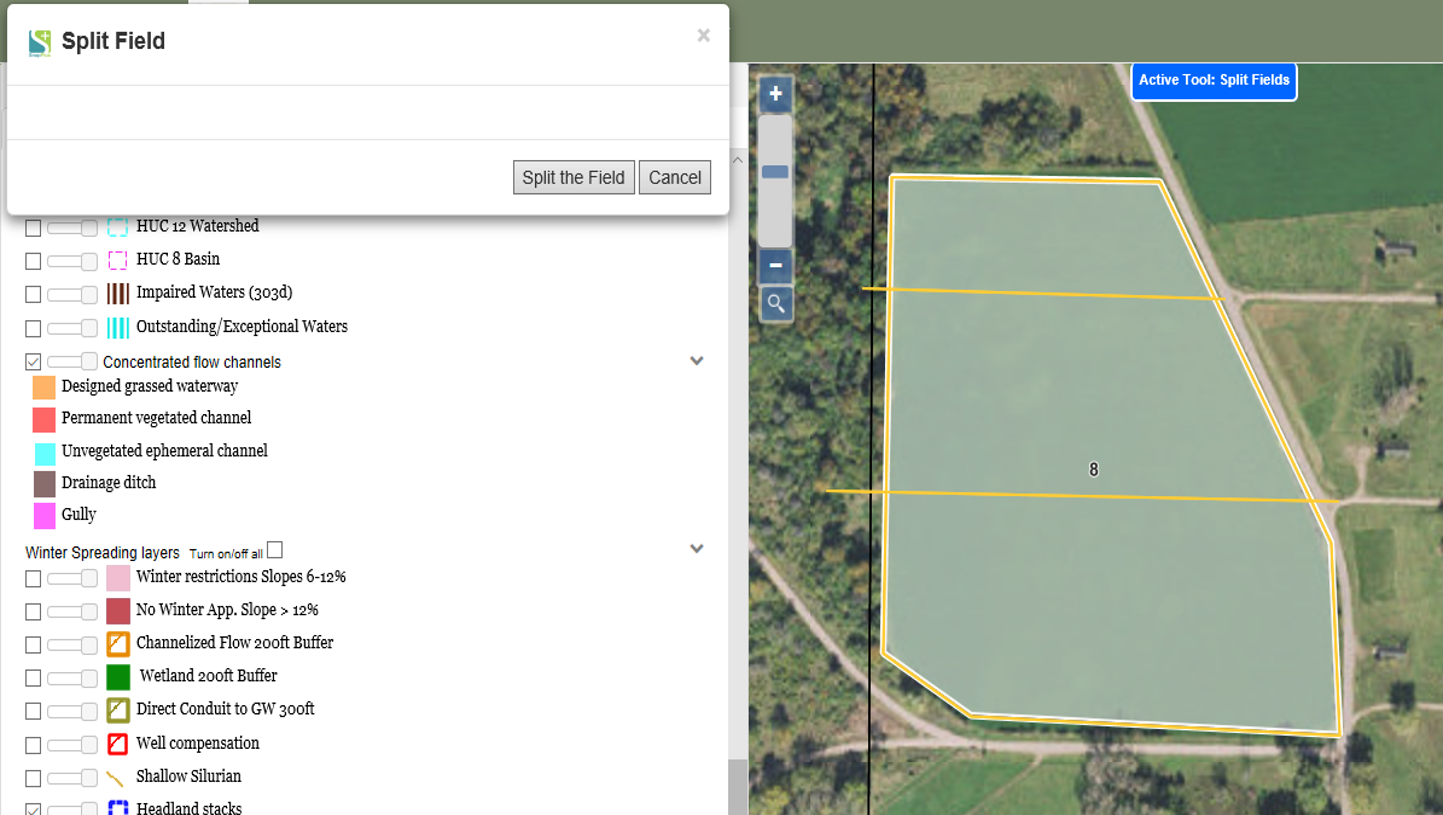
Once you’re done click the Split Field button. The results are shown below.
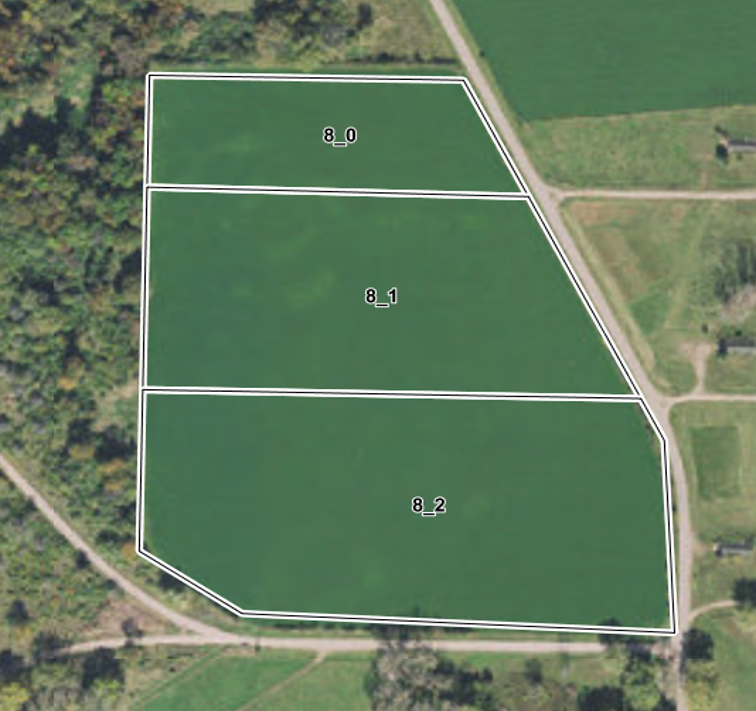
Please refer to the video tutorial on Splitting a Field in SnapMaps for more information.