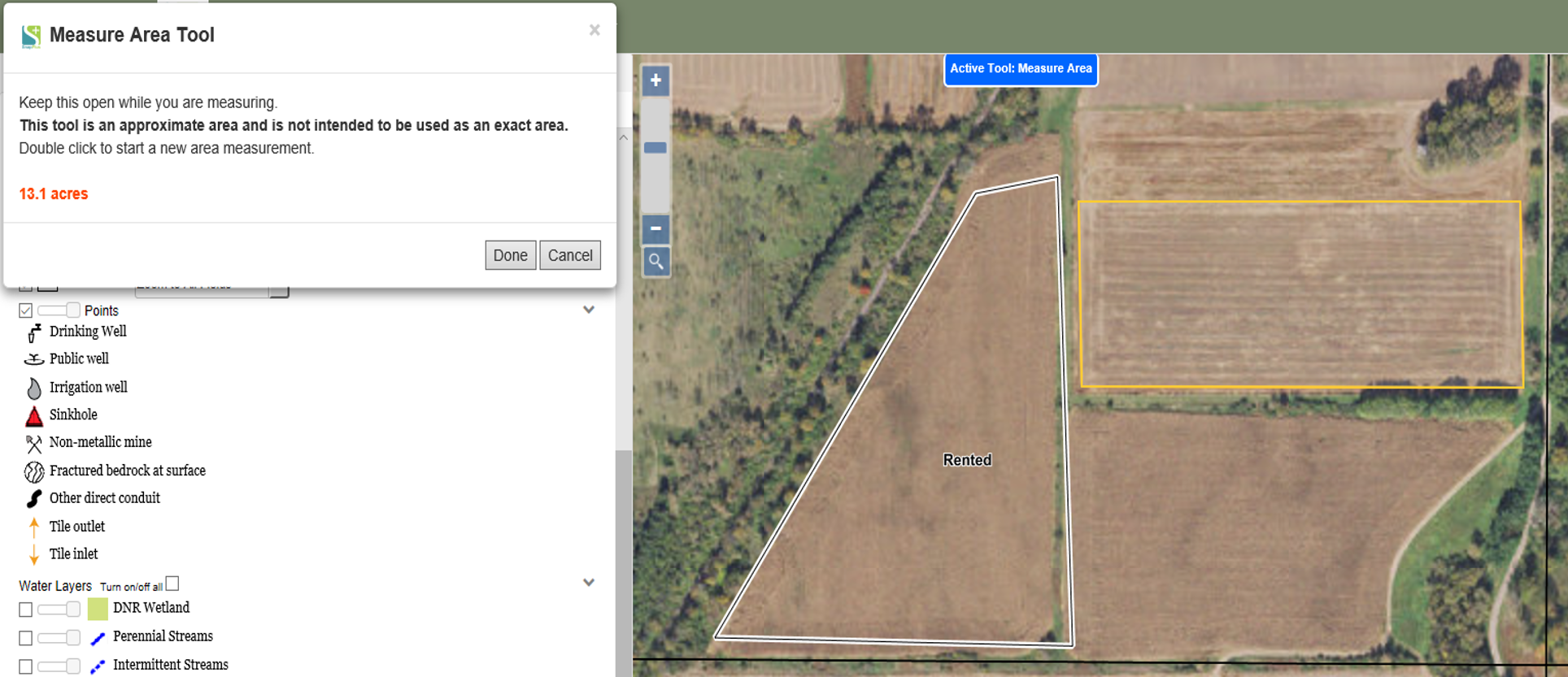Measure Area Tool |

|

|
|
Measure Area Tool |

|

|
|
|
||
To activate the measure area tool, click Information Tools-Measure Area. A pop-up window will appear. This is where the area in acres will display as you click. Then to measure an area, simply click on the map to create a polygon. The gray shaded area as you draw is the part that is calculated as the area. To close the polygon either double click or click near the starting point. When you are done with the tool click “Done” on the pop-up window.