Edit Fields with A Common Boundary |

|

|
|
Edit Fields with A Common Boundary |

|

|
|
|
||
If you have two or more fields that share a common boundary you can edit the boundary of all the fields at once. This is easier and much more accurate than editing fields one at a time. To enable the tool click Drawing Tools | Edit Features | Edit Fields with a Common Boundary. Now you need to select each of the fields with the common boundary you want to move.
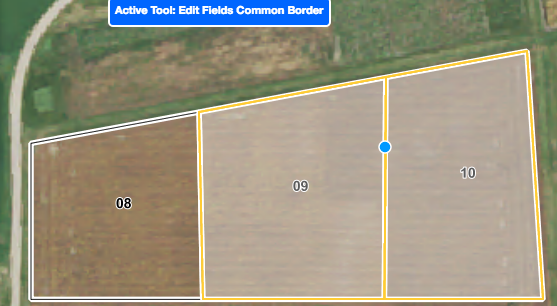
Note that both fields need to be selected (selected fields have a yellow outline). Now mouse over the shared boundary you want to move. Click and drag to move that boundary.
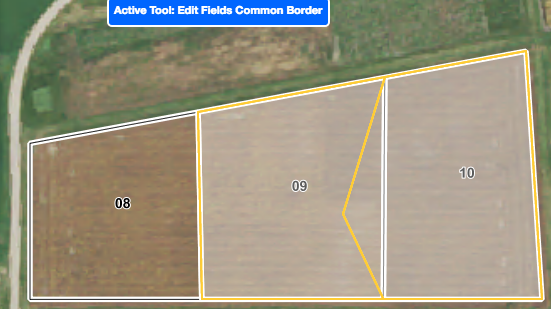
When you are finished, click Save Fields.
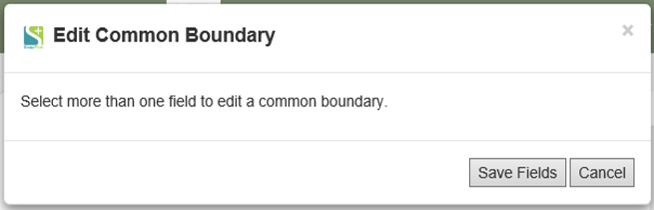
Your field should now have your new boundaries.
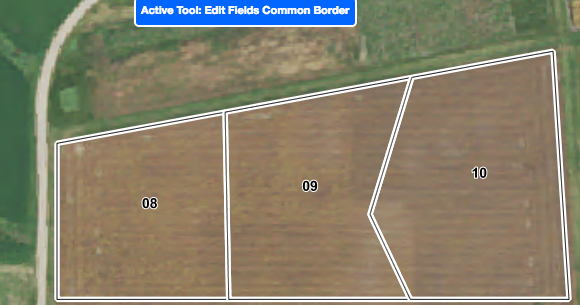
Please refer to the video tutorial on Editing Field Boundaries in SnapMaps for more information.