Predefined Mapping Layout |

|

|
|
Predefined Mapping Layout |

|

|
|
|
||
This is the old way to create PDF's in SnapMaps. Select "Use Predefined Mapping Layout". The Create PDF of Map tool is used to generate a PDF with a legend of what is currently displayed onscreen. Begin by navigating to the part of your farm you want to show on the PDF. See Map Navigation for more information. Everything on screen including that covered by the Layers sidebar will be included in the PDF. Use ![]() or
or ![]() to collapse the Layers sidebar. Select the layers you want to show in the PDF and make sure they load fully. If you do not wait, the PDF may come out fuzzier that you would like. Note: The map on the PDF will be scaled to a 5:3 ratio (width:height). If the image on your PDF appears stretched, try changing the ratio of the window when you make the PDF.
to collapse the Layers sidebar. Select the layers you want to show in the PDF and make sure they load fully. If you do not wait, the PDF may come out fuzzier that you would like. Note: The map on the PDF will be scaled to a 5:3 ratio (width:height). If the image on your PDF appears stretched, try changing the ratio of the window when you make the PDF.
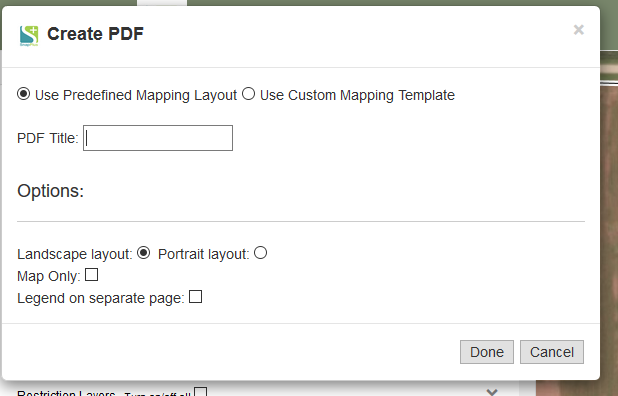
Now select your options for printing. There are several options besides the title of your PDF that you can set when creating your PDF's.
1. You can set the layout (landscape or portrait) for your PDF map.
2. Create a PDF map with a map only, no legend.
3. Create a PDF map with a map on one page and the legend on a separate piece.
When your ready to create your PDF click Done. You should then be prompted to either open or save your PDF.
For Chrome:
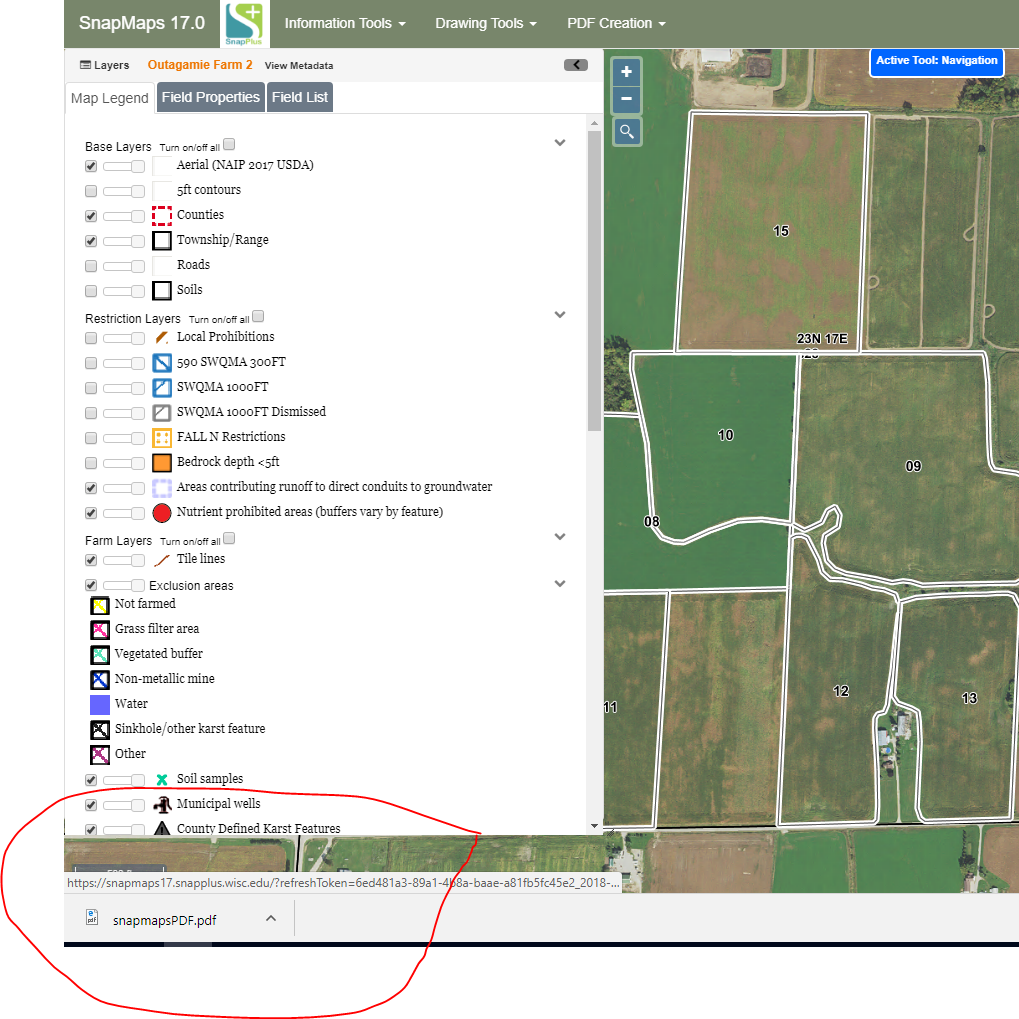
For Firefox:
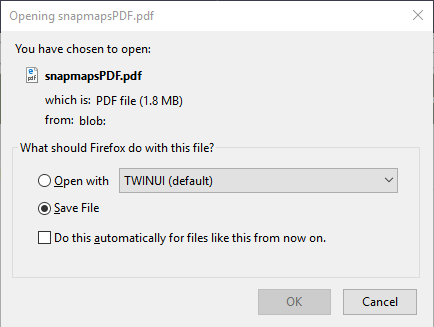
For Edge:
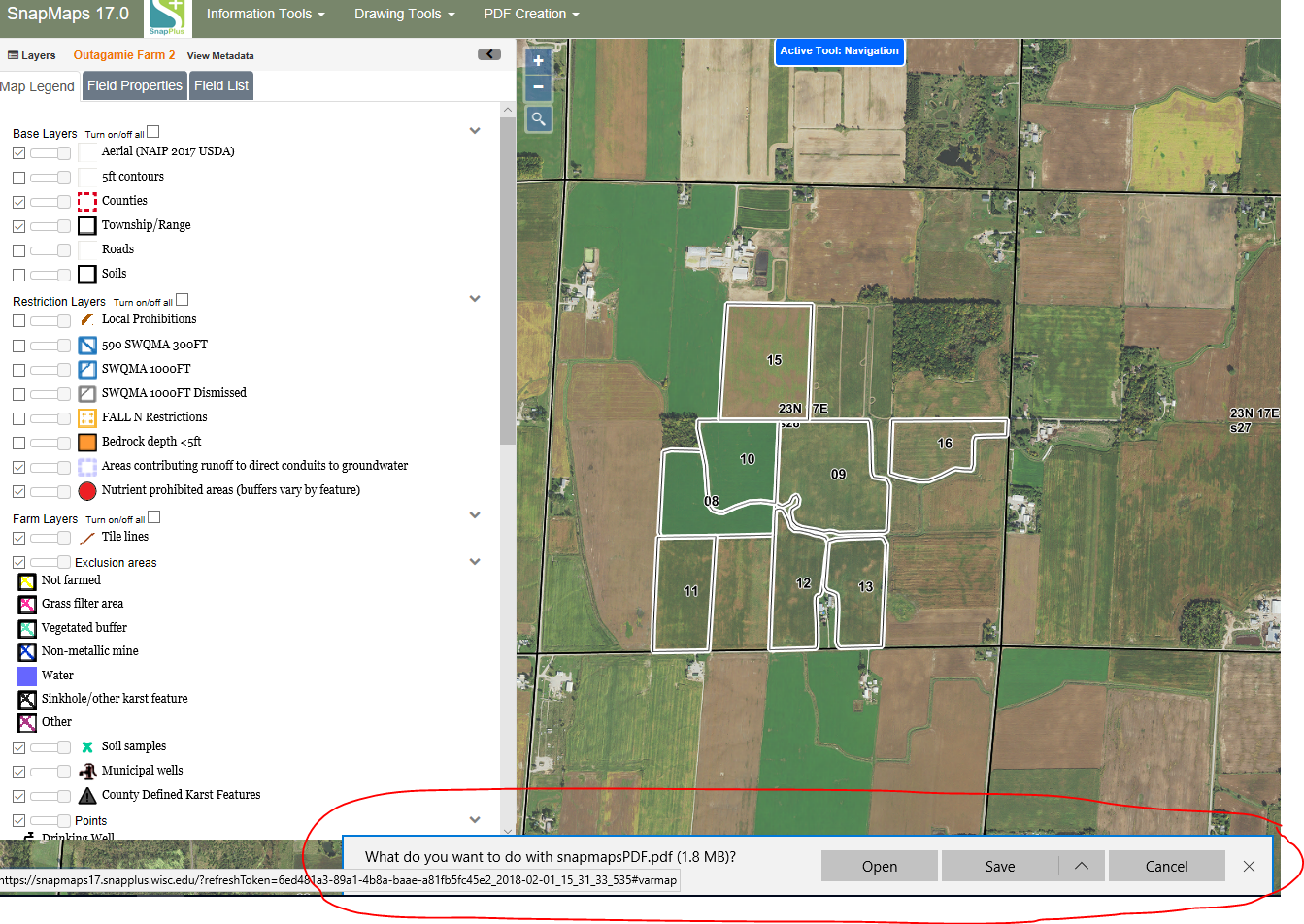
If you would like print the PDF you can do so through your browser by pressing Ctrl + P, by clicking print in your browsers menu, or by clicking the print icon in your browsers PDF control panel. If you would like to save the PDF follow the instructions here, Saving a PDF.
Please refer to the video tutorial on Creating Thematic Maps for more information.