Import Spreadable Acres |

|

|
|
Import Spreadable Acres |

|

|
|
|
||
Note: If you are using SnapMaps to map your fields, you should download your spreadable acres from the SnapMaps screen and this section will not be useful for you.
If you are using your own GIS software to map your fields, you may import the field spreadable acres from an excel spreadsheet. We will do some basic error checking on the data but it is up to the user to ensure the values in the excel file follow the guidelines below. If there are discrepancies, you may have to make the changes in your source excel file and try to read it in again.
•The total acres for a field should be greater than or equal to the cropping acres.
•The spreadable plus the prohibited acres should equal the cropping acres.
•Winter spreadable must not be greater than the spreadable acres.
•The import spreadsheet cannot contain any columns with equations.
Clicking on the ![]() button will bring up the Import Spreadable Acres dialog box.
button will bring up the Import Spreadable Acres dialog box.
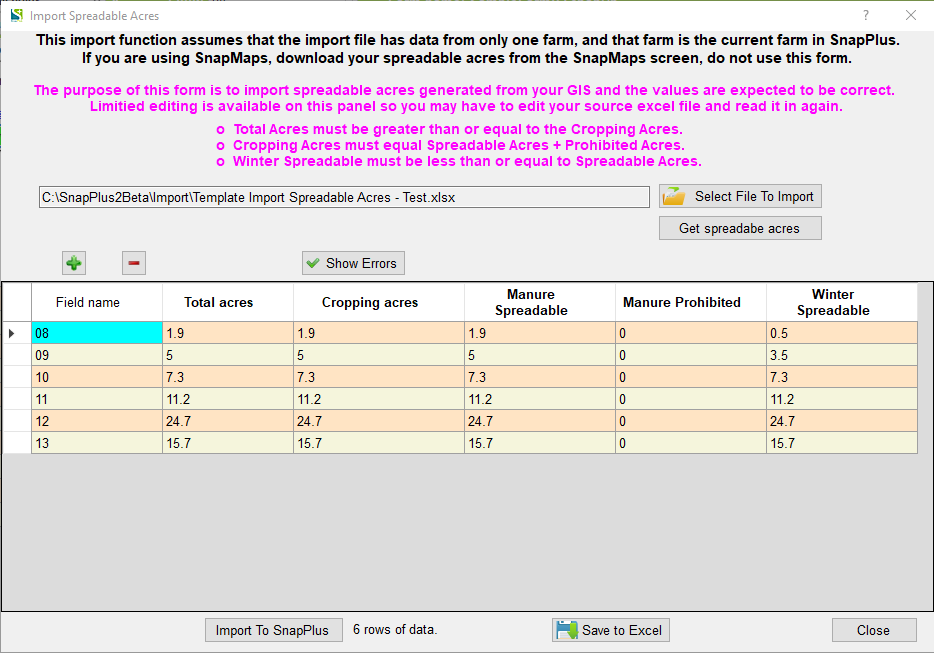
Select Field To Import: Click this button to bring up an Open File dialog box where you select the excel file to import. After opening the text box to the left will contain the full path of the file you selected to open. If there are discrepancies, the cells with the problems will be orange. Any magenta cell data will have to be corrected before importing to SnapPlus.
For example: If the field name cell has '8' when the correct field name is '08' the cell will be orange.
Get spreadable acres: Click this button to populate the table with the current spreadable acres.
Show Errors: Will refresh the status of each cell, and cells with discrepancies will be orange.
Save to Excel: Will save displayed table to an excel file of your choosing.
Import To SnapPlus: Will save displayed table to the SnapPlus Field spreadable acres table.