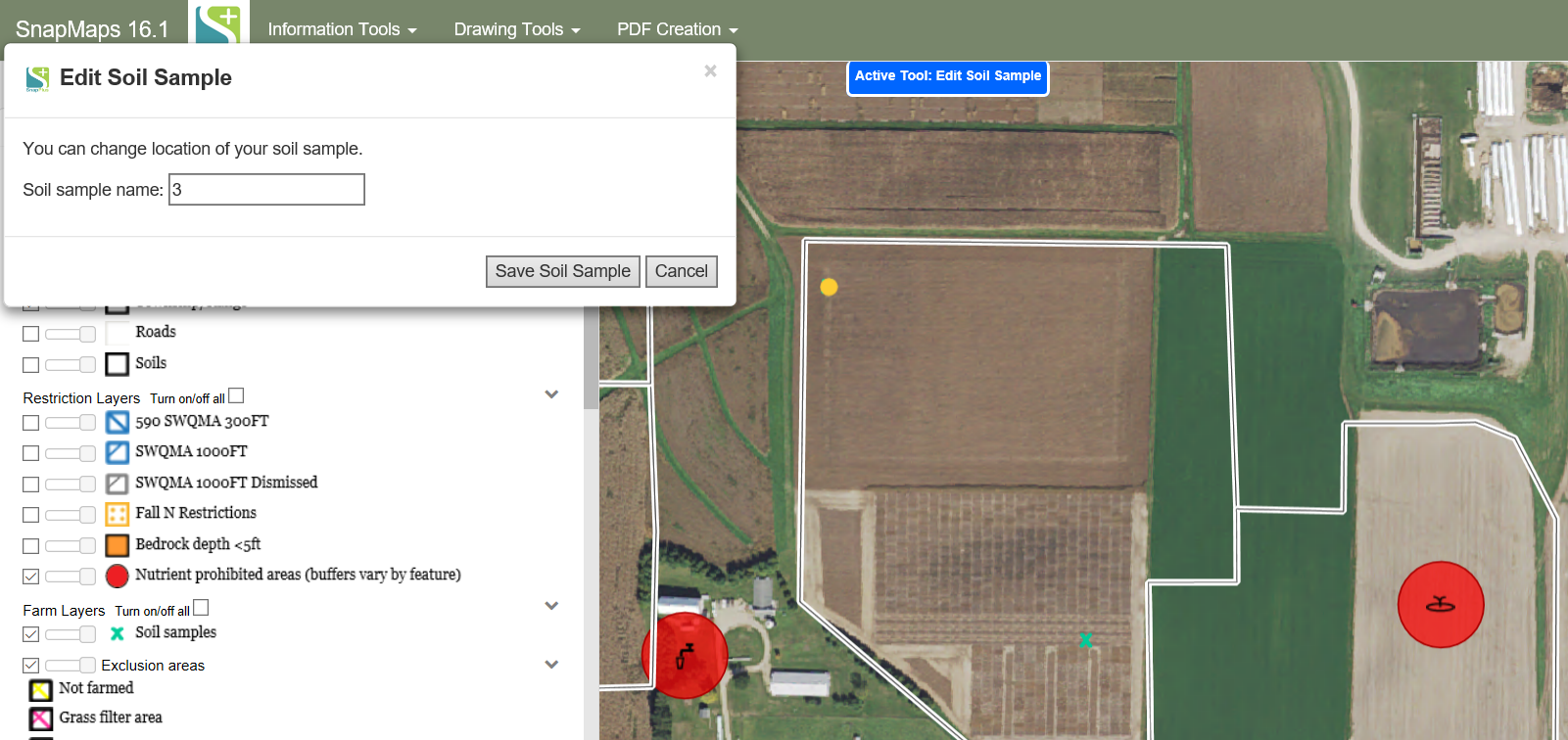Edit Soil Samples |

|

|
|
Edit Soil Samples |

|

|
|
|
||
Click Drawing Tools | Edit Features | Soil Samples. The active tool is now available for editing soil samples. Click on the soil sample you would like to edit first. A box will pop up showing you have selected the soil sample to edit. In this box you can change the name of the sample. You can also move the location of the soil sample by clicking and dragging it to the area you would like it to be. This can be within the same field or into another field. Note the program will not let you put the soil sample at a location that is outside of the field. Once you are done editing click save soil sample. Select another soil sample if there are others you would like to edit.