Enabling Javascript |

|

|
|
Enabling Javascript |

|

|
|
|
||
SnapMaps requires JavaScript to function. If you open SnapMaps and can only see the menu bar, Layers sidebar, and the Active Tool status label, or a message stating that JavaScript is disabled, JavaScript may be disabled on your browser.
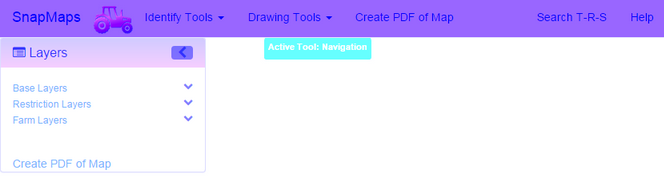
In Internet Explorer JavaScript is managed by your Internet Zone. Click on the gear ( |
If JavaScript is disabled in Firefox it is likely due to an extension. This can be done through a setting, but it is very hard to get to. Click on three horizontal lines ( |
If JavaScript is disabled in Chrome, a no script icon will appear in the right side of the navigation bar.
Click on the No Script icon to open the balloon seen below. Change the radio button to Always Allow... and then reload the page. SnapMaps will now function properly.
|