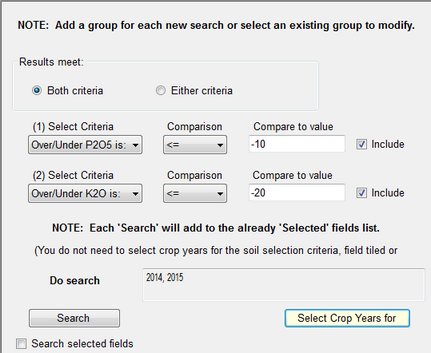Using the Groups Tab |

|

|
|
Using the Groups Tab |

|

|
|
|
||
Using the Groups Tab
Groups are used to logically group fields by any means that might be useful. One main difference between groups and subfarms is that a field may be in more than one group. You may select the fields belonging to a group manually using the dual list box or by setting the search criteria and clicking on Search button (more on those variables below). These groups may be used to reduce the number of fields displayed on the Fields tab or in the Rotation Wizard. Groups may also be used to identify fields that will need similar treatment.
You can create a group by clicking the Add Group button described below, or you can use the Easy Group Builder. See Using the Easy Group Builder for more information.
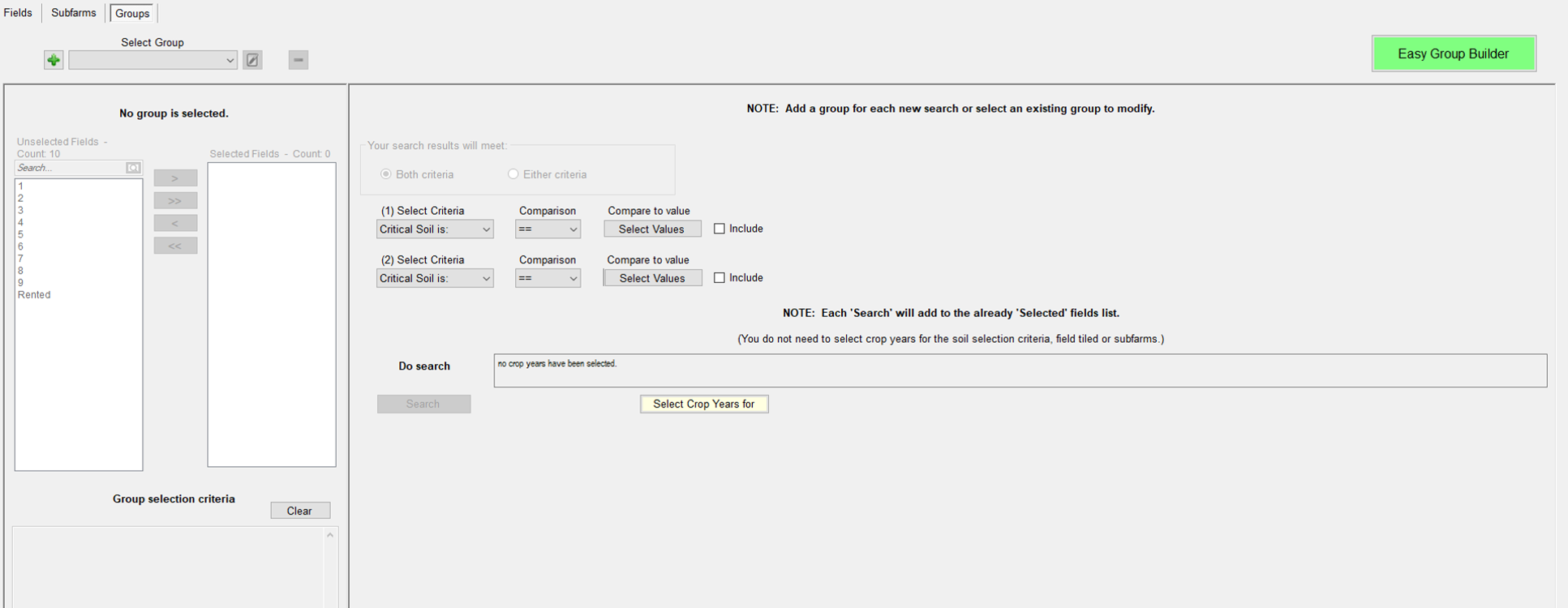
Add Group: First, you must create a new group by clicking on ![]() or select an existing group using the Select Group dropdown box.
or select an existing group using the Select Group dropdown box.
Both or Either criteria radio buttons: These radio buttons are useful when you set up both search criteria. Selecting Both will return fields that meet both criteria where selecting Either will return fields that meet either or both of the criteria.
Search Criteria: You may select up to two criteria per search. Keep in mind that if you do additional searches, the new results will added to the previous ones.
Step 1: Select the criteria from the Select Criteria drop down list.
•Critical Soil is:
•Pre-dominant Soil is:
•Field Slope is:
•Field is tiled:
•Field is irrigated:
•Field Lime status is:
•Soil Test pH is:
•Soil Test P is:
•Soil Test K is:
•Crop is:
•Over/Under N is:
•Over/Under P2O5 is:
•Over/Under K2O is:
•Acute Winter Loss PI is:
•Rotation PI is:
•Rotation Soil Loss is:
•Fertilizer App is:
•Manure App is:
•Grazing App is:
•Soil Test Date:
•Select Subfarms:
Step 2: Select the Comparison operator from the drop down list. Those operators are
‘==’ Equal to
‘>’ Greater than
‘>=’ Greater than or equal to
‘<’ Less than
‘<=’ Less than or equal to
‘!=’ Not equal to
Step 3: Select or enter the Compare to value.
•For Soil Test, Over/Under, and Rotation searches, enter a numeric value in the text box.
•For Crop, Soil, and Field Lime status searches, select a value from the drop list.
Step 4: Check or uncheck the Include in search checkbox.
Previous crop this year’s crop searches: First, select Crop is for both selection criteria and make sure the Include checkboxes are checked. Second, use the Select Years for Search button to select two consecutive years where the earliest year will be the previous year. Next, use the top Select Values button in the (1) Select Criteria line to select the previous crops and use the bottom Select Values button in the (2) Select Criteria line to select this year’s crops. Finally, click on the Search button to get the fields with those crops and previous crops.
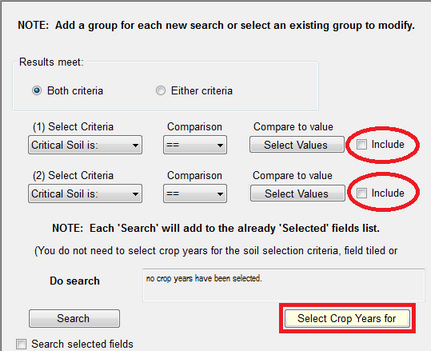
Over/Under searches: To search for fields that need N, P2O5, or K2O, select Over/Under, a value less than 0, and a < or <= for the comparator. To search for fields with too much N, P2O5, or K2O, select a value greater than zero and > or >= for a comparator. Make sure the Include checkboxes are checked, and that the Both criteria radio button is selected.