Edit rotational settings for fields |

|

|
|
Edit rotational settings for fields |

|

|
|
|
||
Watch: The Rotation Wizard Part 5 - Making Multi-field Edits for a tutorial on editing rotational settings as well as other topics.
If you have selected Edit rotational settings for fields in Step 1, then follow these steps to complete the task.
STEP 2: SELECT THE FIELDS YOU'D LIKE TO SET ROTATION SETTING FOR
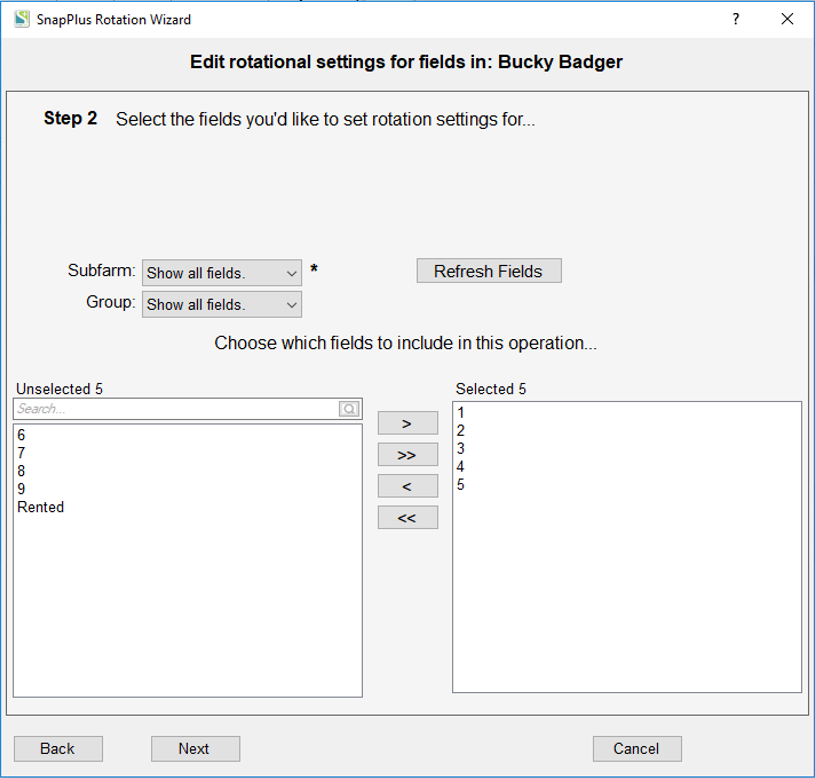
•Choose the fields to include in this operation by selecting field names in the left (unselected) pane of the dual select list and using the arrows to move them to the right (selected) pane. You can limit the fields shown by group or subfarm by using the dropdowns above the field selection area.
•Click the Next button to move to the next step.
STEP 3: PICK THE SETTINGS TO CHANGE FOR THE FIELDS YOU HAVE SELECTED
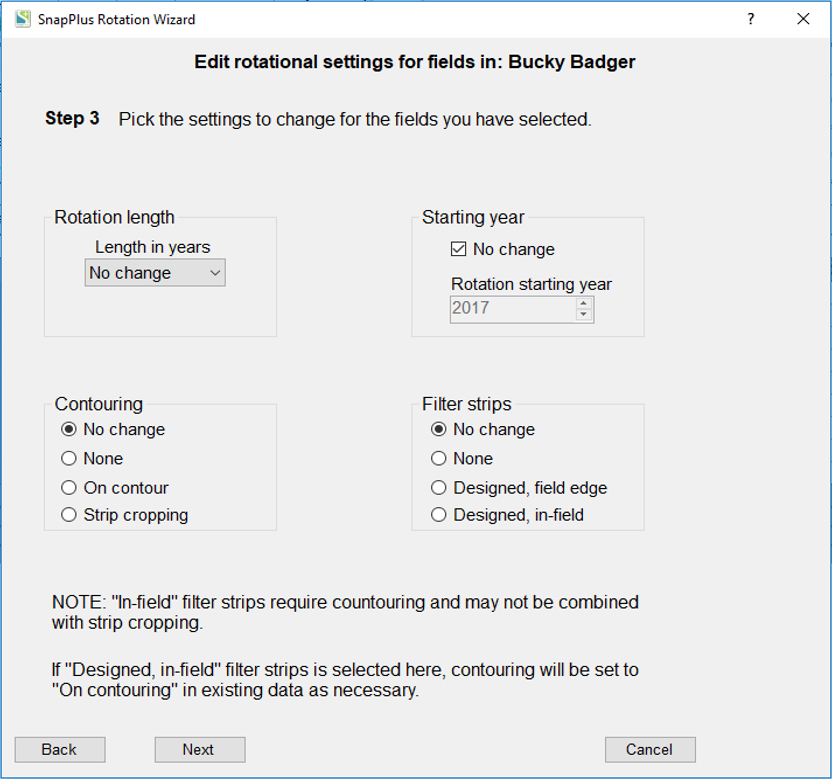
•Rotation length: Pick a rotation length from the dropdown list, or leave as No change.
•Starting year: To change the rotation summary start year for the selected years, uncheck the No change box and choose a year from the spin-edit control.
•Contouring: Pick a contour setting from the dropdown list, or leave as No change
•Filter Strips: Pick a filter strip setting from the dropdown list, or leave as No change.
•Click the Next button to move to the next step.
STEP 4: CONFIRM SETUP
•Confirm setup: A last check on the list of fields to change before changes are made.
•SnapPlus Processing Error Message: After the changes are applied, SnapPlus recalculates the recommendations and other models with the new information. If there are problems running the models, then a dialog box will pop up with information about what went wrong. You can try to fix the individual problems, or, if you have made a snapshot, you can revert to the data you had before running the wizard.